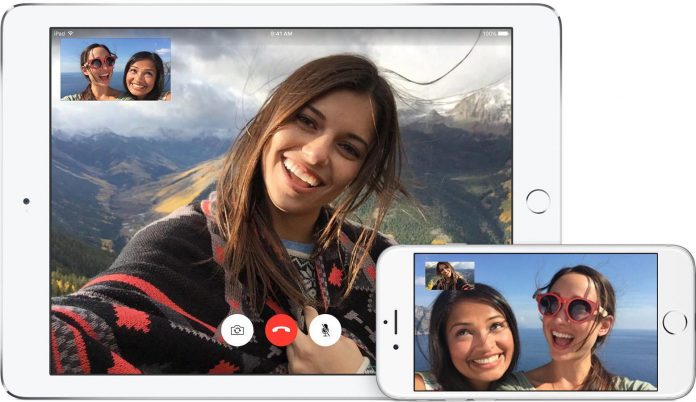Facetime, Apple’s free video calling service is available for iPhone, iPad, iPod Touch and Mac OS Lion and higher.
It’s not like any other video calling app such as Skype that works over both 3G and Wi-Fi networks and on almost all platforms. FaceTime demands fast Wi-Fi connection and only Apple device to run it. Now the question is How to Use FaceTime on iPad and iPhone?
There are plenty of ways to make a standard Facetime call, all of which depend on the specific Facetime-enabled device you’re using.
Here in this tutorial I will guide you how you can use Facetime on your Apple device.
Also Read:
Apple Music Membership: How to Turn off Auto Renewal
How to Reset Apple Id Password?
How to Activate FaceTime on iPad or iPod
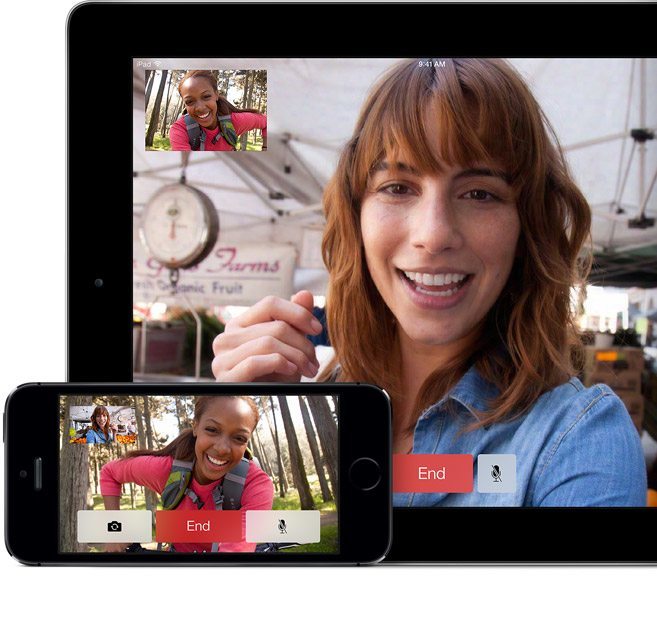
1. Tab Settings app.
2. Find Facetime tab.
3. Tap Use your Apple ID for Facetime.
4. Sign in with your Apple ID, and you’re done.
How to Activate FaceTime on iPhone
1. Go to Settings on your iPad.
2. Scroll down and choose Facetime.
3. Your number will be already registered in FaceTime so you don’t need to register it again.
4. Add your email by tapping Use your Apple ID for Facetime.
5. Sign in with your Apple account.
6. Set Caller ID (email or phone number) that will be visible to your friends when you call them.
How to Use FaceTime on iPad or iPod touch
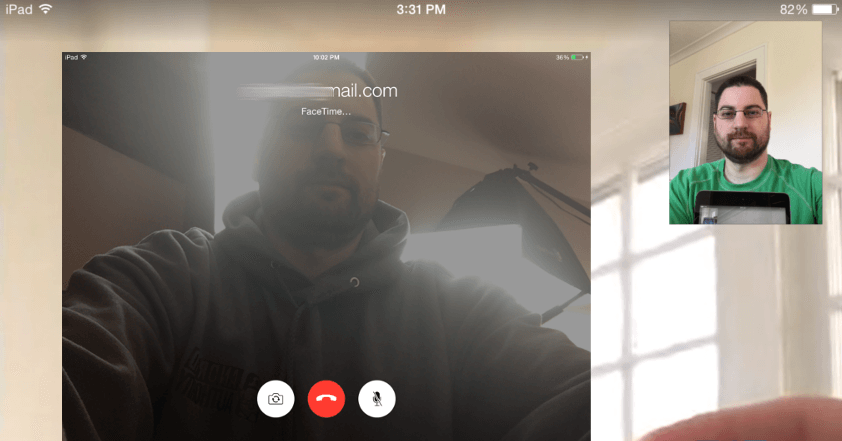
1. Click on the Facetime app icon on the Home screen of your iPad or iPod touch.
2. On the right hand side, you’ll be watching the list of contacts that you have in your Address Book.
3. You will see a special camera sign near all those contacts who are registered in FaceTime.
4. Click on a contact you wish to call.
5. Once you are connected with the person on the other side, you can communicate freely with outstanding video quality.
How to Use FaceTime in iPhone
1. Open the Contacts app.
2. Select your friend’s name.
3. Tap Facetime icon to make a call.
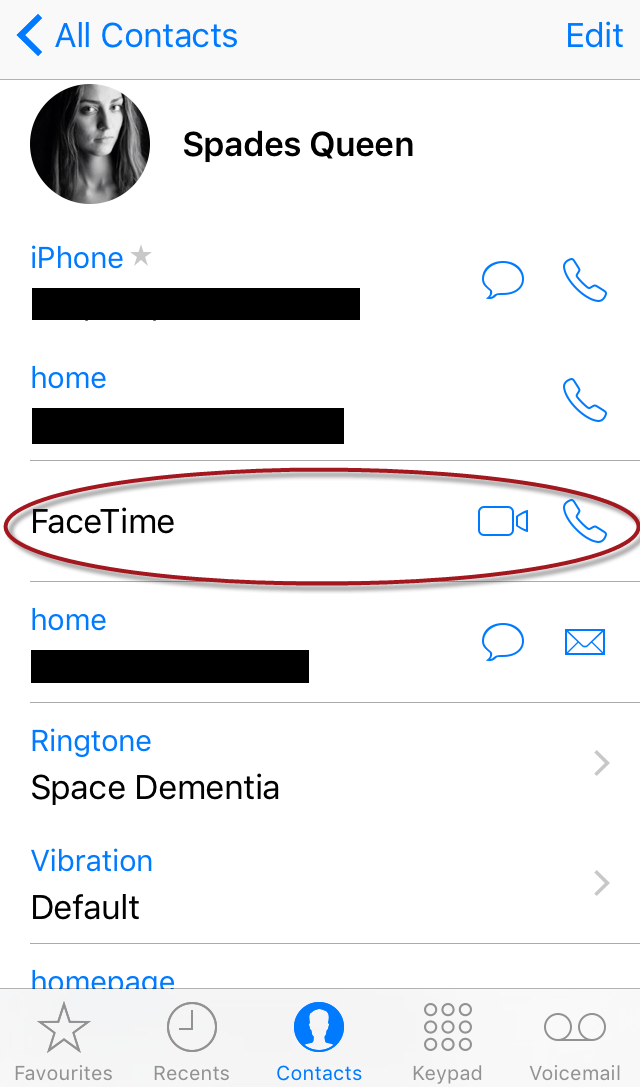
Alternative way to make FaceTime call on iPhone
1. Run FaceTime app.
2. You will see two options to make a video or audio only call. Choose the one you want to go with.
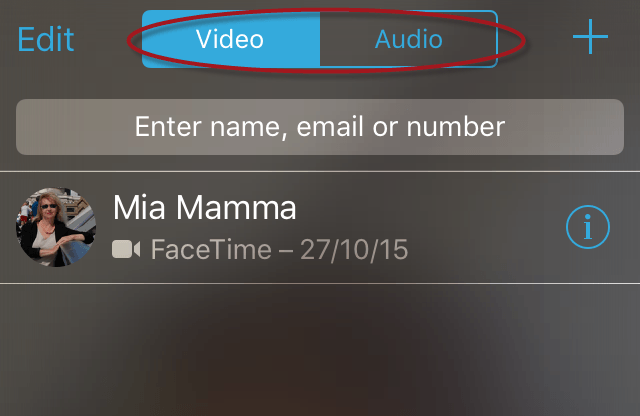
3. Type your friend name in the search bar.
4. Click on Facetime camera or phone sign to make a call.
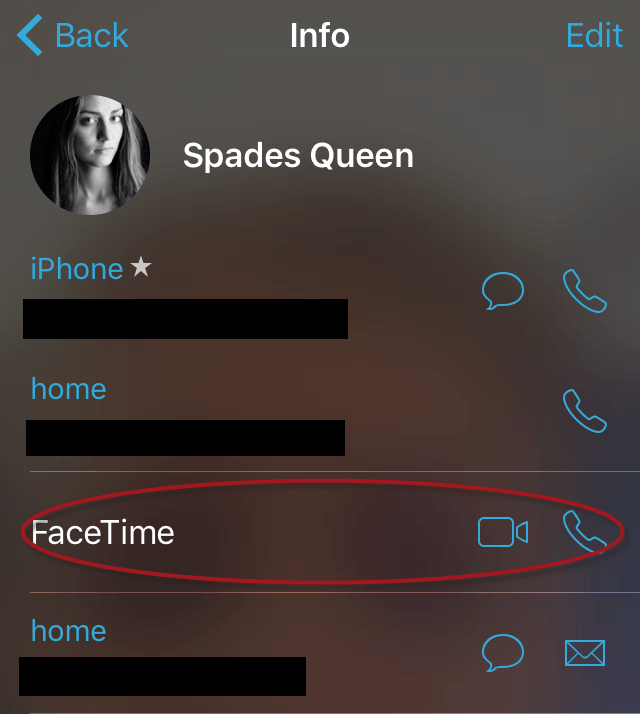
Still puzzled about how to make faceTime call on iPhone, iPad and iPod? Tell us in comments for any query related to this How-To guide.