We often keep default font on our Android devices and do not change them. Sometimes, it becomes really boring to read the content on our Android devices in the same old font style. How nice it is to change the android fonts on our Android devices! You can send and receive the messages and texts from your friends in the font style you love.
Changing the font style on your Android devices will be much beneficial in every day’s work. You cannot send messages in a stylish font but also can use for various files and folders.
Methods to change the Android Fonts
There are many ways by which you can change Android fonts instantly.
#1. No Rooting
In some of the Android devices such as Samsung, LG, and HTC, there are easy settings for changing fonts for Android devices. For that, click on the option of “Settings” and further, click on the option of “Display”. Then choose the option of “Font Style”.
There are many font styles on the list which you can select for your Android device. The moment you change the font style, you can see it in text messages, time and system menus.
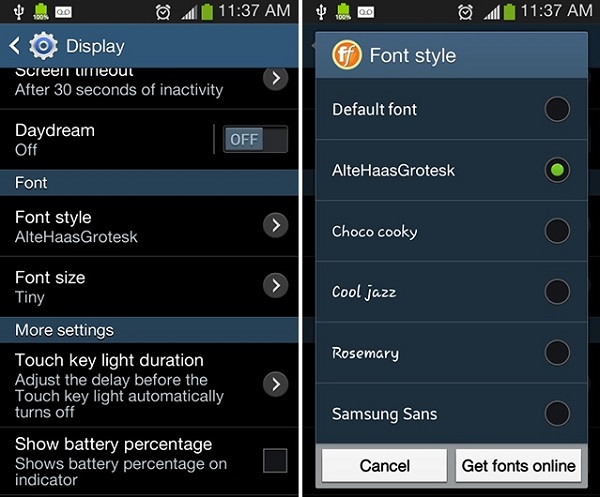
#2. iFont app
The next way to change the font style on your Android devices is to download iFont App from the Google Play Store. It runs successfully on all Android devices such as Motorola, Samsung, HTC, Huawei and many others. It does not need rooting of Android devices.
The below is the process how to change the font on Android devices with the help of iFont App.
- First of all, go to the option of “Settings” from the home screen of Android device and further, click on the option of “Security” which is situated below. Then click on the option of “Unknown Sources”.
- The second step is to move to the Online Tab and you have to launch the app “iFont”.
- The next step is to type the name of the font style you want it to be installed on your Android device.
- Then click on the option of “Download”.
- Further, you have to click on the button “Set”. You can also try another way. For that, go to the option “Settings” and further, click on the option of “Display”. Then select the option of “Font Style”. You will be able to see the new font style on the list.
- Then click on the new font style which you installed before some time. It will be kept as a default font style of your Android devices.
- There is no need to reboot for applying the newly downloaded font style as your default font style.
You can also copy TrueType fonts from PC or laptops to sd card of your device. You will be able to see all the fonts on Custom tab. If you want to install them on your Android devices, you have to root your devices.
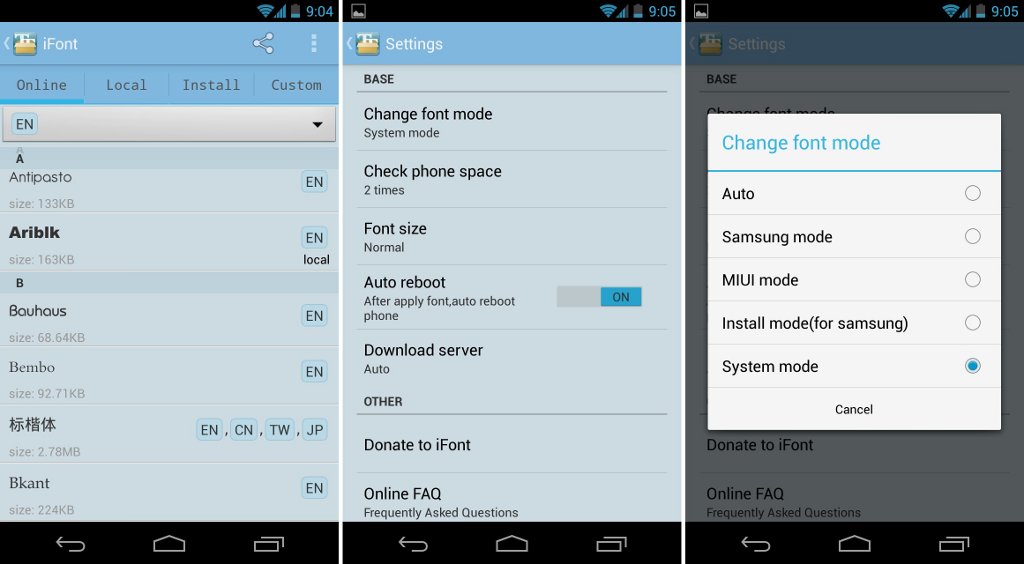
#3. ADB method: Android fonts
You can change Android fonts with the help of ADB method. For this method, there are some requirements you have to check. It is as follows.
- Rooted Android device.
- PC where Android Software Development Kit is installed and downloaded.
- If you have any version of Windows on your PC, the USB drivers should be installed.
- Make sure that ADB can check the Android device you are using.
- USB cable.
- TrueType font file.
Follow the below steps to change the font style on your Android device.
- The first step is to change the name from“Times_New_Roman” to “Roboto-Regular.ttf.
- The next step is to copy the imposter to sd card of your Android devices.
- Then open a command prompt on PC.
- The next step is to follow the commands at the prompt. Run the shell on your Android devices.
- You will have to execute the commands.
- Rename the original font file “Roboto-Reglar.ttf”.
- Then copy the imposter from sd card to fonts directory.
- The copied file should be in 644 or 666 readable forms. It is very necessary to have these readable forms.
- Then exit from the interactive shell.
- The last step is to reboot the Android device and to see whether the new font is applied or not.
#4. HiFont App
If you are fed up with using the same font style for every text messages you send to your friends, download HiFont App on your Android devices. For that, go to Google Play Store and type the name of HiFont App and tap the option of “Install”. It will take less than a minute for installation of this App on your Android device.
There are many Android fonts in this app which you can try for your Android devices. You can also get many new font styles in HiFont App which needs a try. You don’t have to root your devices for installing this App on your device.
There are custom font styles which you can download from this App on your Android device. HiFont App works well on all Android devices including Samsung Galaxy. However, some devices have to be rooted for downloading this App.
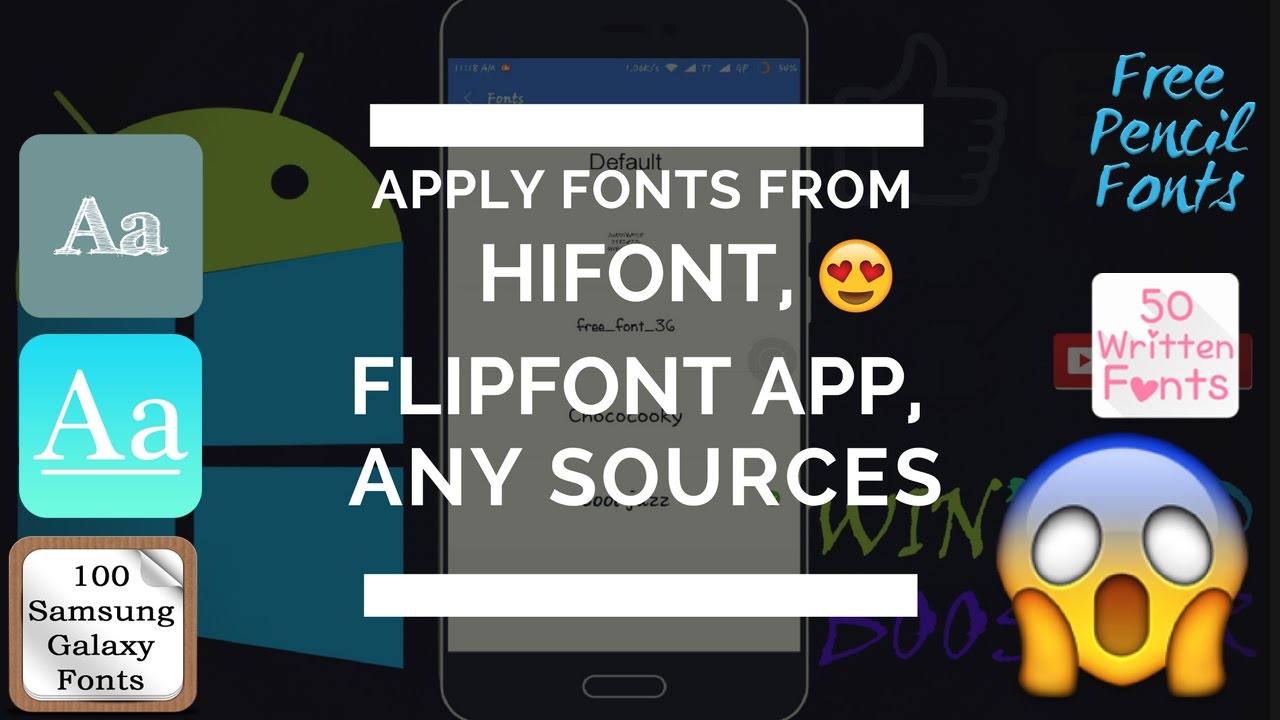
#5. Font Installer
The last on the list is Font Installer app in you want good Android fonts for your Android devices. Go to Google Play Store and type the name of Font Installer App and click the option of “Install”. Within few seconds, Font Installer app will be downloaded on your Android devices.
Once it gets installed, there are numerous fonts’ styles which can choose for your Android devices. There are many custom fonts which you can try on your device. This app needs rooting for your Android devices.
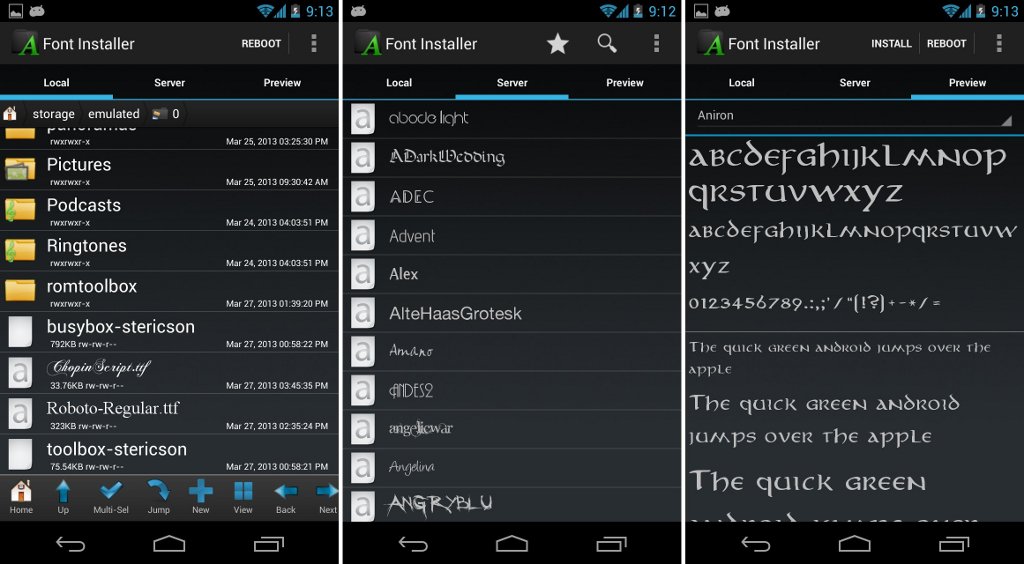
Conclusion
So, these were some of the simplest ways by which you can get your favorite fonts for Android devices. You can choose any Font style you like and enjoy applying to your folder names, status menus, time settings, text messages and many others. You can enjoy chatting with your best buddies in new Android fonts on your device. It is just so beautiful to look at the new and wonderful font styles of your Android devices.

