We all love Facebook, don’t we? If you have ever created any page, then you would be wondering How to Delete Facebook Page.
That is the reason it is the most popular social networking platform available with millions of users. While using the social media website, you might create a page or two regarding your business or personal interests.
Facebook pages can really be a great marketing source that can be done without wasting huge time and money and results are always bigger.
You might have created a fan or a business page linked with your account. After some considerable amount of time, you may lose interest in your page because of any reason or maybe you don’t even get time to maintain the page well.
In that case, you just want to leave the page and don’t pay heed to it. Well, you can do one thing. You can delete the page.
Being inactive for the page is just going to be a disappointment for your page viewers so you better delete it. By doing so can be better for a better Facebook community as you will not be a part of the long list of inactive pages.
So, deleting can be the best option and it takes hardly any time of yours.
By deleting a Facebook page, you manage to get rid of all the content that is there on the page. You can delete the page within the settings too, both from the platforms of mobile and desktop.
If you want to delete a Facebook page, you can also delete your account but if you want to keep the account, you can go through these procedures to know how to get it right:
Method 1: How to delete Facebook Page by Direct Website
Visit Facebook website: Visit www.facebook.com by using any browser that seem easier for you.
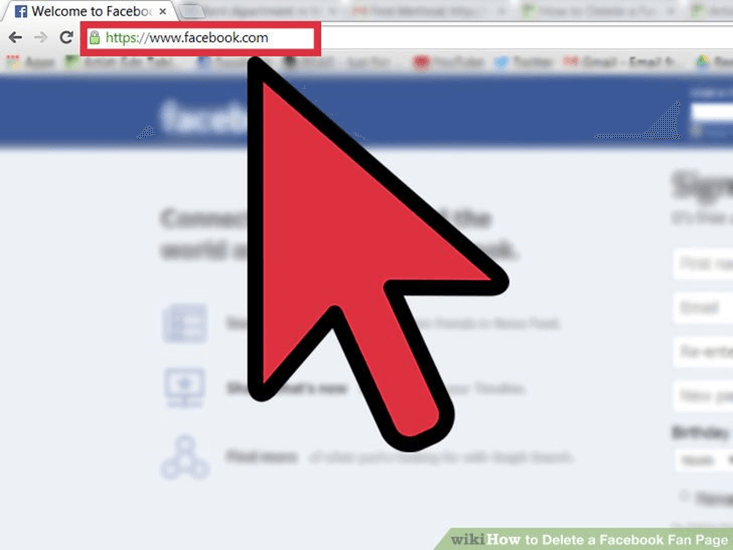
Log in using your ID and Password: Every user has a unique ID and password by which they log in to their individual accounts. After entering both, you can click on “Log In” to carry on.
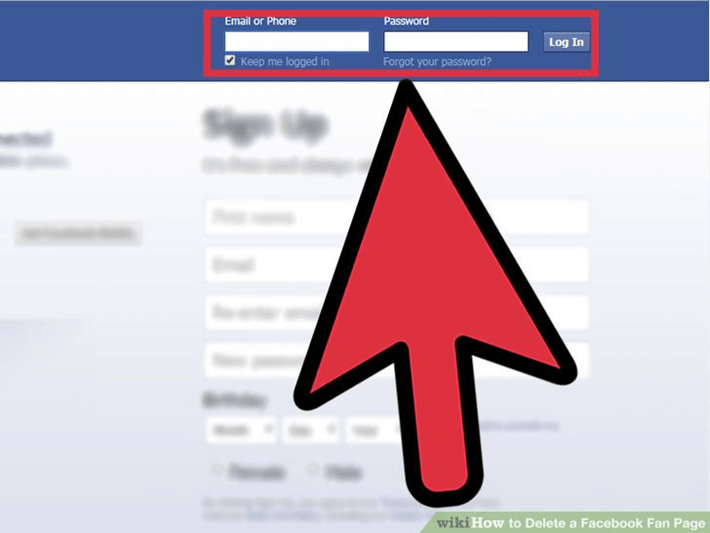
Go to your Page Created: Navigate to the page you have created.
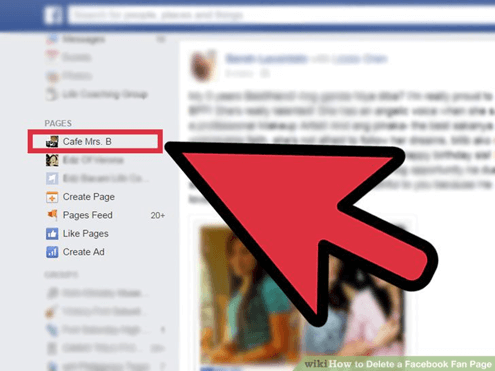
Go to the settings: On the header menu, you will find the option of “Settings.” This will open the page settings of your page and you can mend changes in the page or delete the page from this option. One thing that you need to keep in mind is that you have to be the admin of the page if you want to delete the page.
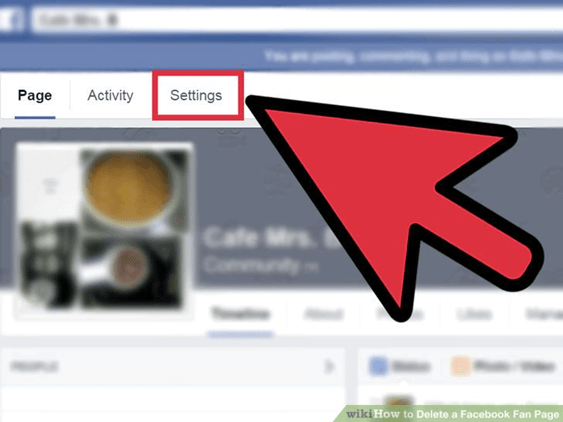
Go to General: Once you click on the settings, you will see a series of options available on the left menu. Click on “General”. All the general settings here can be changed or configured on the right side of the page.
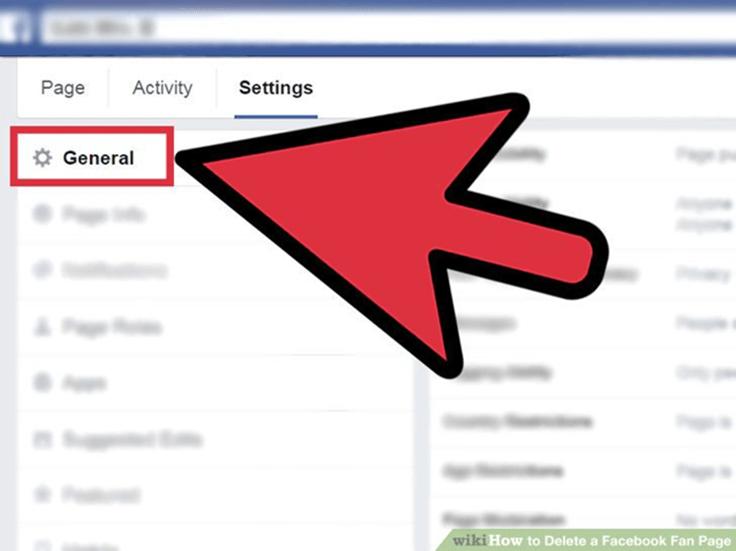
Click on the Remove page: After you scroll all the way to the bottommost option of the general settings, you will find the option of “Remove Page”. Each of the settings comes with the hyperlink in front of them. Click on the hyperlink to active the “Remove Page”.
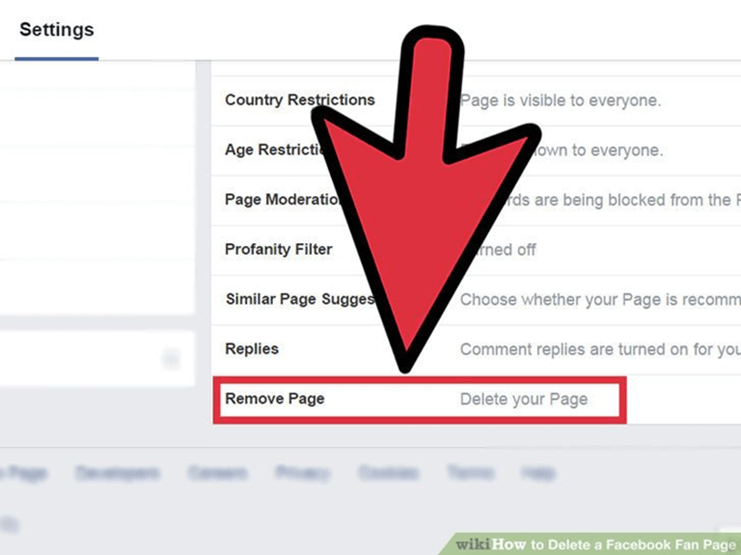
Delete the page permanently: The text that you will find beside “Remove page” item will be changed to “Permanently delete the page”. Once you tap the hyperlink, you will be able to remove the page forever. Click on Delete button after the conformation box appears. Once it’s done, the page will be removed and you will no longer be able to access it.
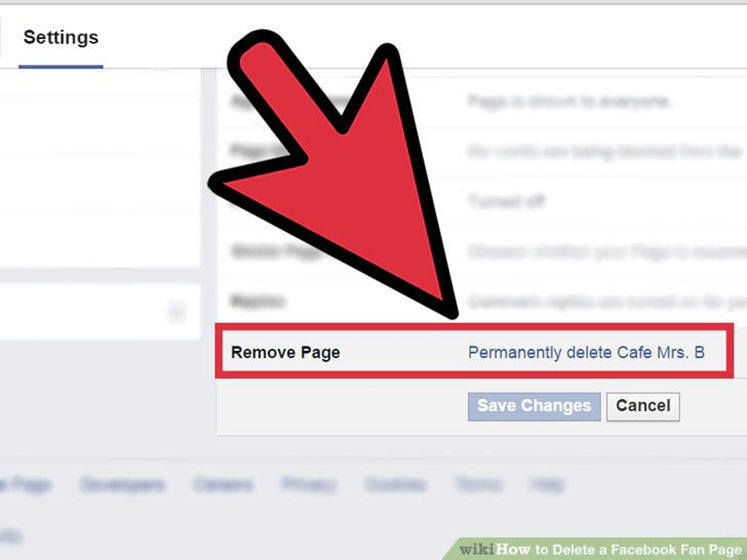
Method 2: Using Facebook App from a smartphone
Install Facebook app on your smartphone or mobile: Look for the Facebook app on your mobile. Install the app from the Google play store. After you download the app, you will find an icon that will be displayed in the app menu of your smartphone with the Facebook logo that is easy to recognise.
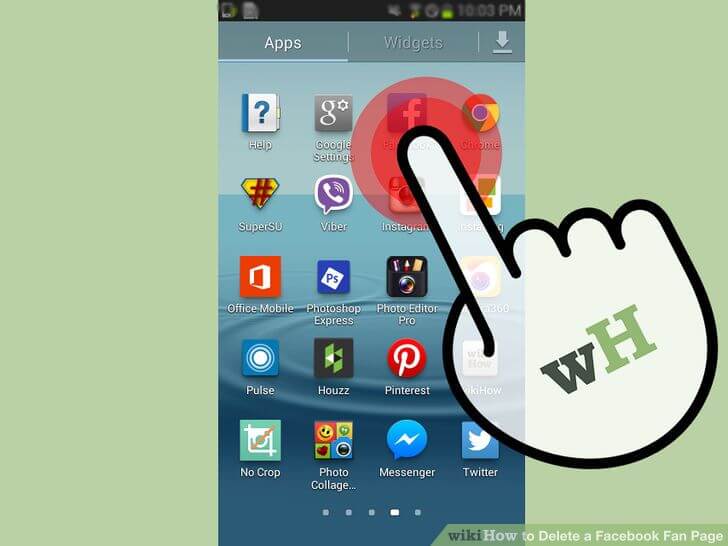
Click on the logo to Log in to Facebook: After you download the app, click on the logo with your ID and Password to log in to your account. Press the Log in option to proceed.
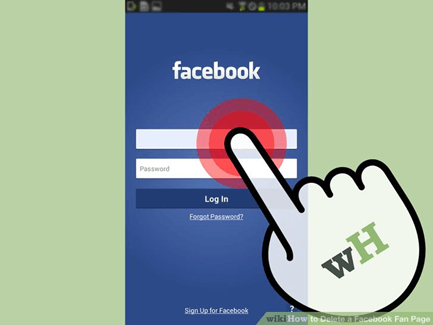
After you sign in, go to the page that you need to remove: On the upper left corner of the news feed, you will find an icon with three horizontal bars. Tap on this and you will see a left panel arrive. You will find a long list of menu and shortcuts given on this panel just like the website one. Navigate to the pages section, tap on the fan page and you will be directed to the page that is linked to your account.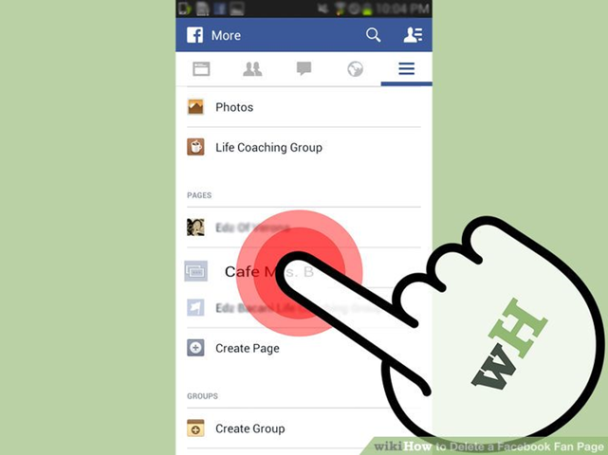
Go to Settings: Just right to the bottom of the cover photo of the page, you will find some header menu options. The option of “Settings” is easily locatable here. Tap on the settings option and this will bring you to the settings page on your page. You need to make sure that you are the admin of the page if you want the page to be removed.
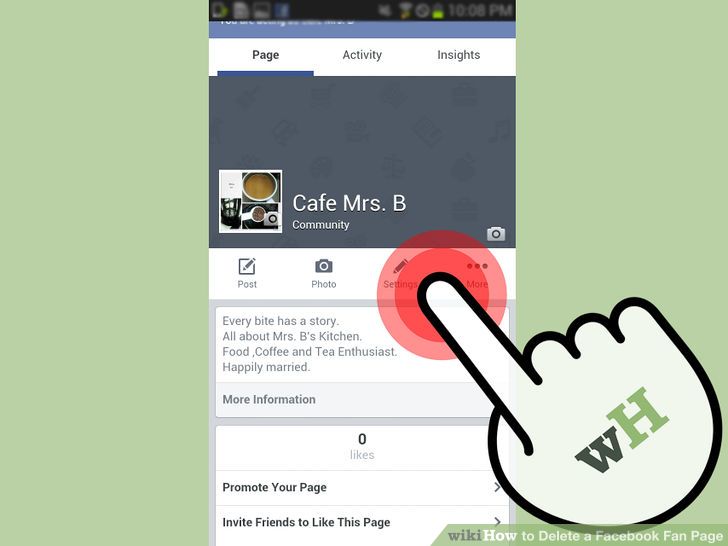
Go to the General settings: You will find that in the long list of settings menu, there is a “General” setting option. On the mobile app, you will not be able to see any other setting except “Remove Page”. You don’t need to select any other option as there are no other options available here.
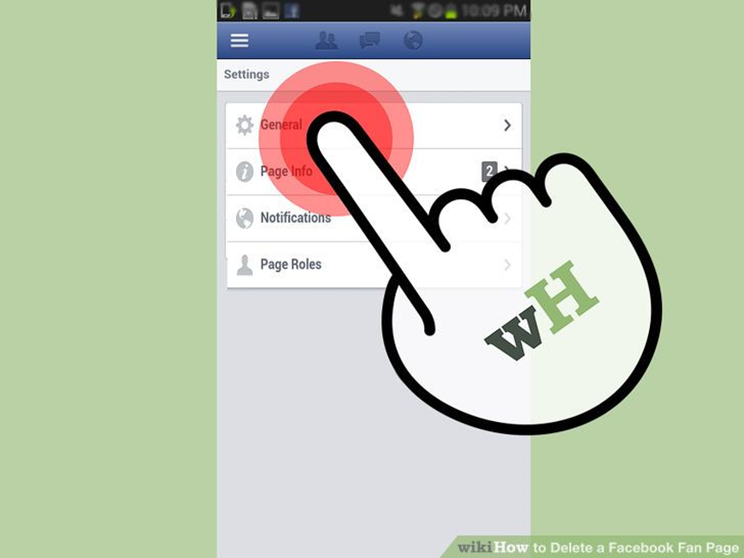
Delete the page forever: Just under the option of “Remove Page”, you will find the hyperlink that will ask you if you want to delete the page permanently. You need to tap on the hyperlink to remove the page forever.
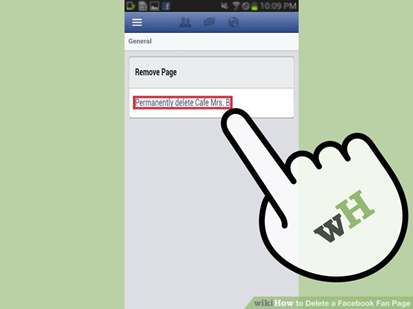
Confirm the delete option: After you click on the remove page, you will find that a confirmation box has appeared. Tap on the Delete Page option to confirm it. Once you are through with it, the fan page will be deleted automatically and you will not be able to see it ever.
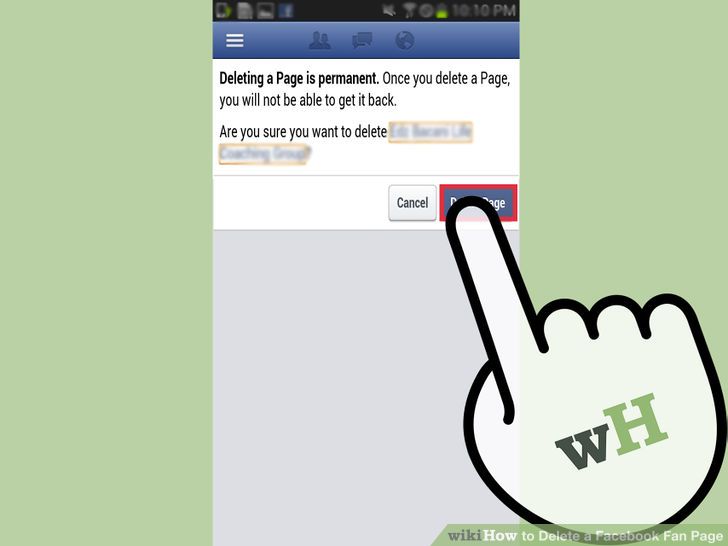
So this was all about How to delete Facebook Page. Let us know in comments if you have any query and questions.

