Pen drives are a lifesaver when it comes to storing all your data safely or serving as a backup device when you need to preserve some essential documents.
However, they also pose an unexpected threat to your files in addition to proving convenient for countless people throughout the globe.
Even though businesspeople and entrepreneurs prefer saving their work and files in pen drives instead of their PCs, you can also suffer data loss because of one reason or another. This is precisely where pen drive data recovery comes in the picture.
If you are wondering if pen drive recovery is possible at all, let us just tell you that it is! With the help of the Recoverit data recovery software, you can easily recover all your lost files from a pen drive and recover them without any problem.
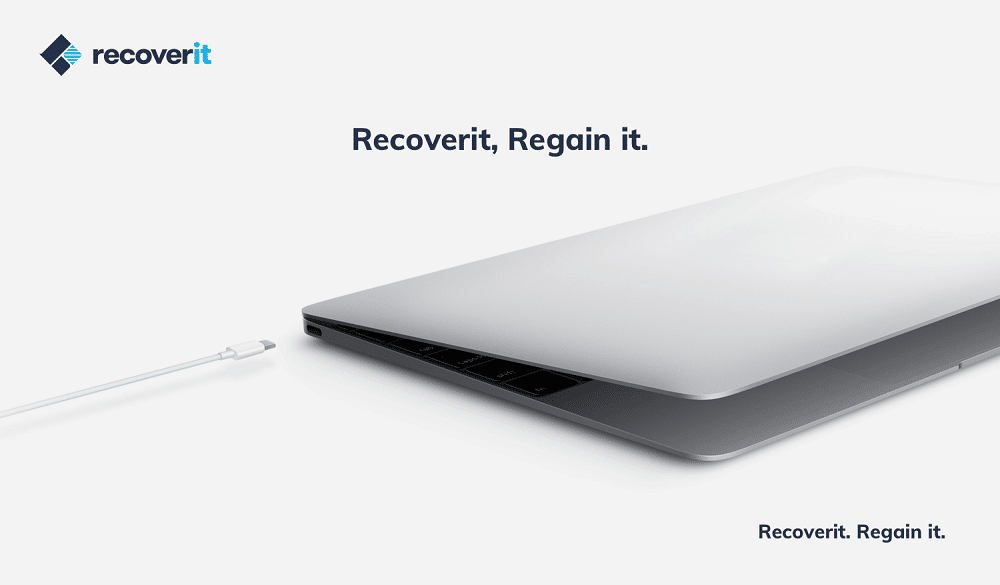
Therefore, let us dive right in and check out how to recover files from USB using the Recoverit data recovery software!
Steps to Recover Files from A Pen Drive
In order to get back all the essential files that you have lost from your pen drive, you could not find a better data recovery tool than Recoverit. This software allows users to recover all their data in a few simple steps. Using this tool, you can search for the files you lost and find them in a fast, secure and hassle-free manner.
To begin the process, download and install the Recoverit data recovery software in your computer where you plan to carry out the data recovery process. Once the software is successfully downloaded, carry out the steps given below in chronological order!
Step 1: The first step is to choose a mode for data recovery to initiate the process. If you wish to retrieve all the lost data from your pen drive, you must choose “External Devices Recovery” in order to start the process as shown in the screenshot below.
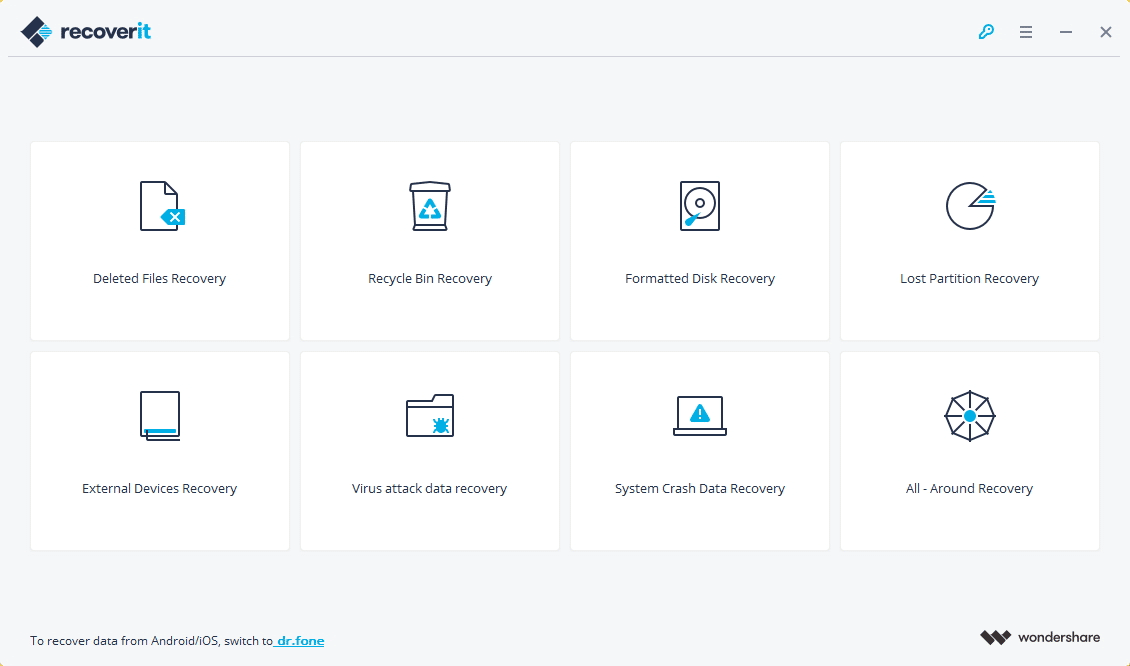
Step 2: After that, ensure that your pen drive is very well-connected to your PC because if there is any kind of error here, you will not be able to carry out the data recovery process successfully. Once you ensure that, click on the button that says “Next.”
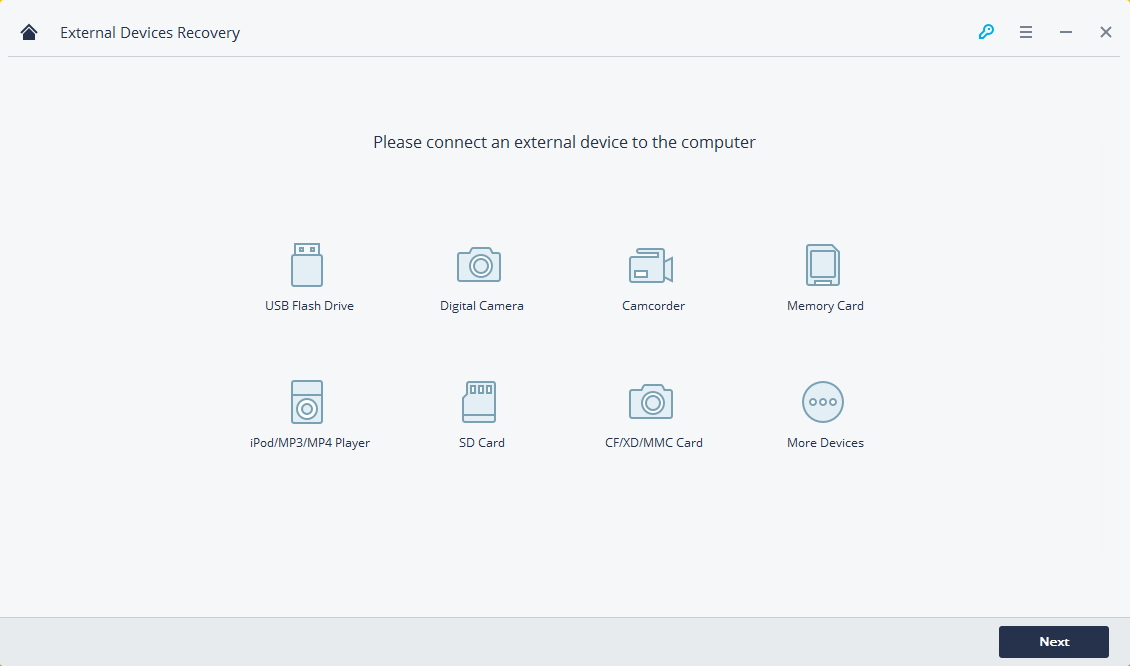
Step 3: In the third step, select the pen drive from which you lost all your data. Once that is done, click on the button that says “Start,” and then, the Recoverit software will begin scanning your pen drive to locate all the deleted files.
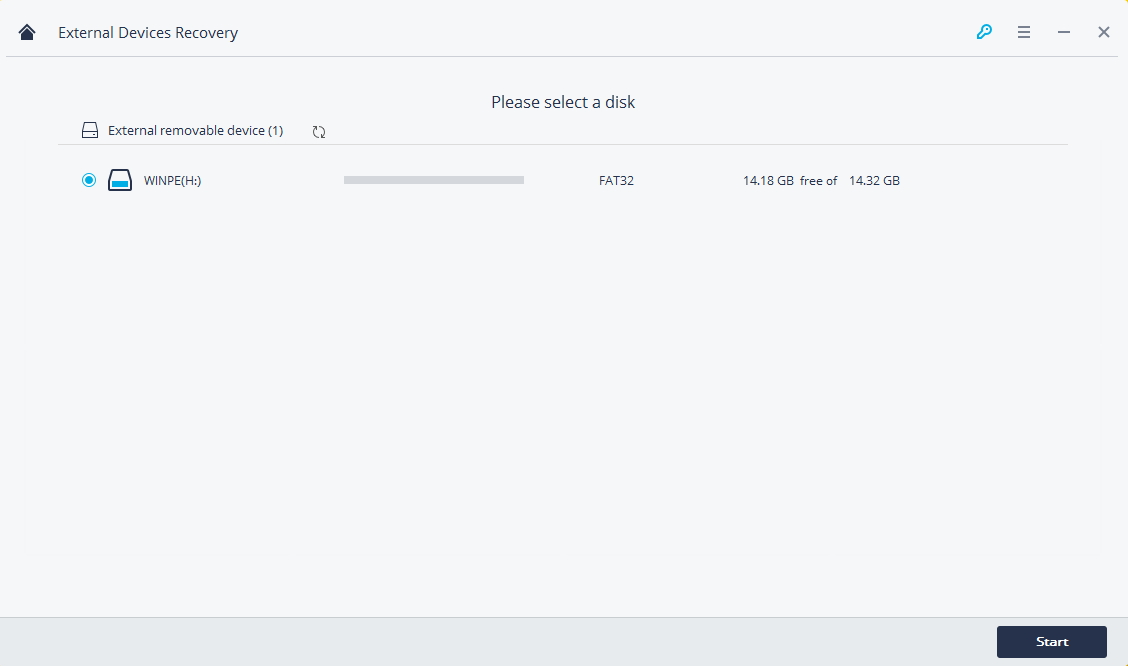
Step 4: If this quick scan does not suffice and you are still unable to locate your lost data, you can go for the “All-Around Recovery” mode to carry out a deeper and more thorough scanning of your pen drive. Remember that this step might take some time. So, wait patiently till the scanning process is finished!
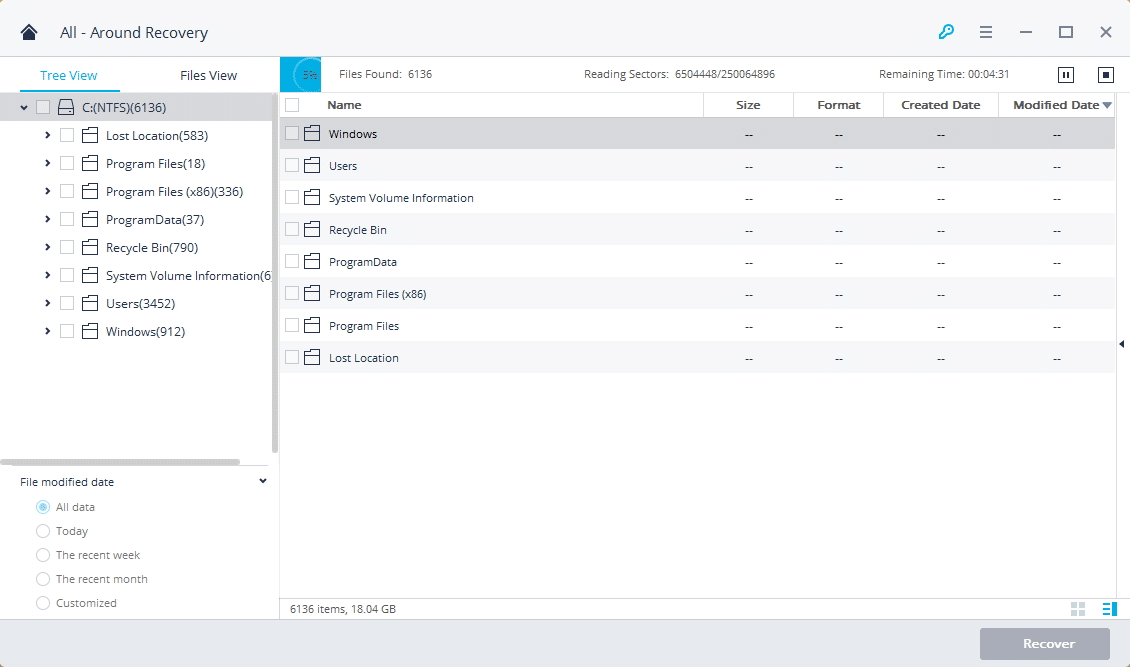
Step 5: Now, the software will successfully retrieve all your lost data, and you can even preview it to identify the lost files. After you have checked the ones you wish to recover, click on them to recover all your relevant files.
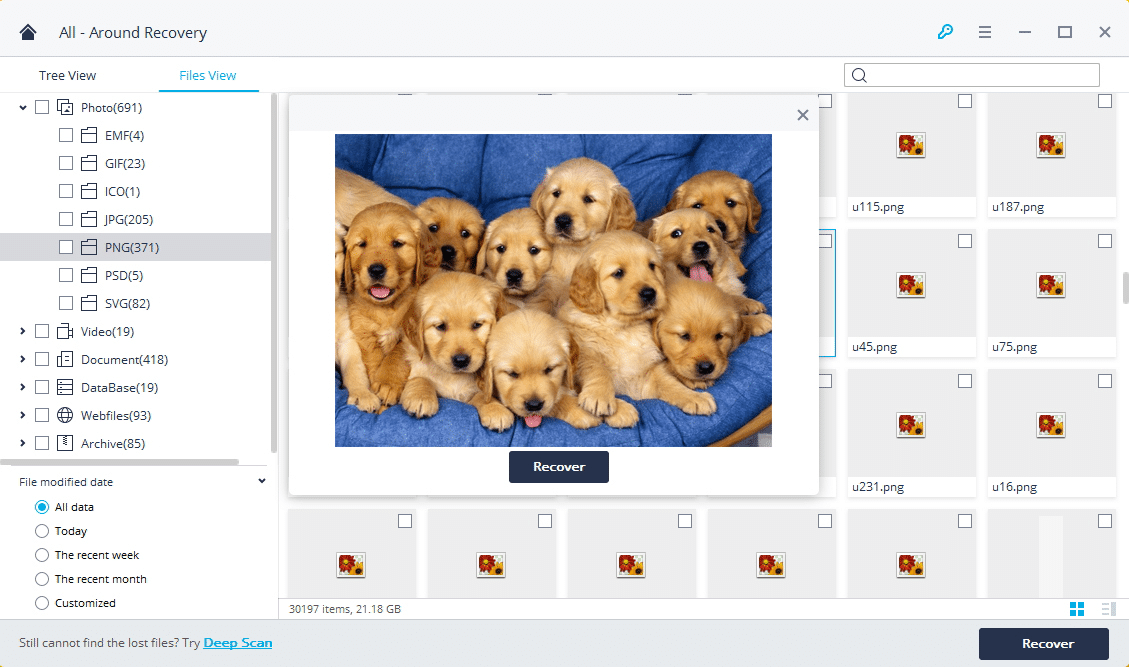
Final Words
As a bonus tip, remember not to save the retrieved files and data on the same pen drive from where you lost them in the first place. It can be a recipe for a disaster as you might lose your files again. In addition to that, it is also not the best idea if you wish to prevent overwriting. Having said that, you now have the best software at your fingertips to recover all your lost data should such an issue take place.

