So guys, are you searching for How to Transfer Music from Computer to iPhone?
Apple’s tightly integrated iTunes infrastructure works quite smoothly to transfer or copy music from a Mac or Windows PC to an iPhone, iPad, or iPod touch. But there are several other ways which will sort out your issue: How to Transfer Music from Computer to iPhone without iTunes?
Even if the songs you want to transfer from Computer to iPhone are not compatible with iPhone, the software will allow you to convert them to iPhone friendly format.
Now let’s focus on why you are here and get to know How to Transfer Music from Computer to iPhone?
Below are two efficient ways to transfer Music from Computer to iPhone.
#1: How to Transfer Music from Computer to iPhone?
1. Download and install iPhone Manage(Windows) on your computer.
2. Now connect your iPhone with computer using a USB cable. Once it connected, the software will detect your iPhone immediately and display it on the home screen.
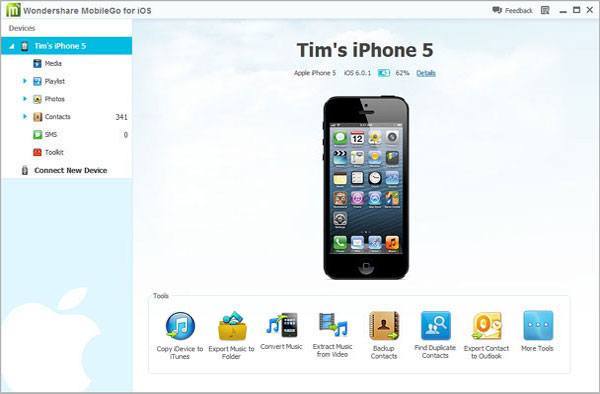
3. Now on the left side of window, you will be watching the preview of all contents on your iPhone.
4. On the left side, you will see Media button. Just click on it. When the media management window appears on the right side, click Music button at the top line. Then, click Add. Now this brings up a small file browser window. Just mark the songs you wanted and import to your iPhone.
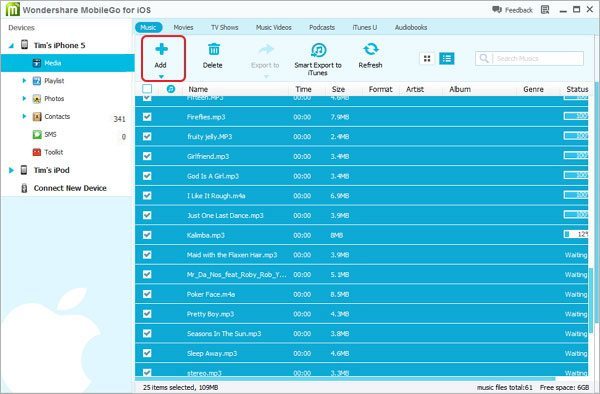
In this way you’ll be able to transfer Music from Computer to iPhone without iTunes.
This software not only helps you to copy songs from computer to iPhone but you can also transfer music from iPhone to computer and iTunes.
#2: How to Transfer Music from Computer to iPhone?
1. Download and Install Tonido desktop software in your PC. It is completely free.
2. Now create your account on that app.
3. Install the Tonido iOS app from Apple app store onto your iPhone or iPad.
4. After launching the app on your iPhone, it will prompt for the account information. Now enter the account details you have created in Step 1.
5. Once your login completed successfully, you can see full content of your computer. Now go to the folders containing music and download them. When you download music, files can be downloaded individually or the entire folder can be downloaded.
Now you are done. You can now listen to all your favourite songs on your iPhone, and I think there shouldn’t be any difficulty on “How to Transfer Music from Computer to iPhone without iTunes?” anymore as you have some easiest ways now.


[…] How to Transfer Music from Computer to iPhone? […]