Movavi PDF Editor: Over the years PDF has become one of the most widely used document formats – and for good reason. Not only is it platform independent, but it is able to preserve layouts and formatting in a way that no other format can.
However, for all its advantages, there is one area involving PDFs where you may run into difficulties, and that’s if you need to edit them for any reason.
The problem with editing PDFs isn’t so much the format itself, but rather the availability of
editors. For the most part, the editors that you’ll find are either free apps that have only the
most basic of features, or professional editors that cost an arm and a leg.
Features of Movavi PDF Editor
Assuming you’re looking for a more reasonable middle ground, you should give Movavi PDF Editor for Mac ago.
# Simple and Clean Interface
One of the best parts of Movavi PDF Editor for Mac is its interface, that is simple and clean
yet with a modern vibe. It is heavily reminiscent of a web browser and includes support for
multiple tabs that can make it easier to work with several PDFs at the same time.
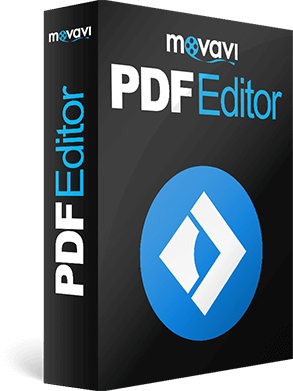 For the most part, the interface of Movavi PDF Editor for Mac is intuitive, with
For the most part, the interface of Movavi PDF Editor for Mac is intuitive, with
straightforward menus and icons that are easy to browse.
It will probably only take you a few minutes to browse through the features and options that are available and learn how to access the tools you need.
# Essential Features
The tools within Movavi PDF Editor for Mac are designed to provide a range of essential
features that you’re likely to need to edit your PDFs. It may not have the punch of more
professional (and hence – expensive) editors, but it does cover all the basics.
With Movavi PDF Editor for Mac you can expect to:
- View any PDF documents as well as images in JPG or PNG format in individual tabs.
Scale pages from 25% to 400% to suit your needs. - Add new pages to existing PDF files to insert new information or replace pages that
may not have been scanned correctly. - Delete pages from a PDF file.
- Rearrange the order in which pages appear to sort them in the proper order.
- Rotate the orientation of pages to ensure they are all uniform.
- Merge separate PDF files to create a single PDF document.
- Extract pages from PDF documents and save them as standalone PDF files.
- Save pages from PDF documents as JPG or PDF images, or vice versa.
By using these features, you should be able to fix most issues with your PDF documents,
update them by adding new pages, or even export PDFs from other software such as Word,
Excel, Photoshop or AutoCAD then incorporate them using Movavi PDF Editor for Mac.
In the future, it is expected that more features will be added as well – including the ability to edit text directly onto a PDF or add images, symbols, and other elements. For now, it is worth checking it out if you feel you may need a PDF editor Mac in the near future.
Wrapping Up
That’s all about, this great PDF Editor, so feel free to share your feedback about the Software, and we’re waiting for your suggestion to improve the quality day by day.

