YouTube videos have become the universal source of information and entertainment in the digitally influenced time of today. Editing these videos and clips is therefore the in-house trend in professional and commercial realms. When sorting out such concerns with a productive approach, you will need the best video editing tools. One of the best, Filmora video editor launched by Wondershare is here at your disposal. The latter makes the video creation, editing, and sharing tasks the easiest thing to do.
With the advent of new-age technology, graphic and video creation has emerged as a popular and preferred career path. If this is what suits you the best, Filmora can be your best choice. It welcomes you with a host of merits to be counted upon. In today’s post, we will throw light on the credibility of the program in line with several aspects.
Wondershare Filmora: An Introduction
Among the popular video editor for YouTube in the market, Filmora is an all-in-one solution for editing the most diverse and specific footage with high-end professional expertise. Working with the tool for editing YouTube videos, you can rest assured of the best results ever. Entering deeper into its editing credibility; there are several factors behind its remarkable performance.
Launching the program, you are greeted with an easy-to-use interface. It is interactive enough to guide you at each step of the video editing process. The latest features and quick navigation make this software a reliable video editor for YouTube. Filmora 11 is available as the latest version of the program and has a series of additional benefits to look at. Some of the significant ones are new OpenFX plug-ins, color tuning, scene detection, noise cancellation, stabilization, audio-visual mixing, 4K customization, GIF compatibility, etc. All these put together, explain why Filmora video editor is the best video editing software for YouTube.
How to Remove Video Background with Green Screen Feature in Filmora
The video editing credibility of Filmora is multi-dimensional. One such dimension is the flexibility to remove background from video. Filmora works towards the concern with its Green Screen and AI Portrait effects. The following section presents a stepwise tutorial on changing video backgrounds with these two effects:
Method1: Remove Video Background with Green Screen Effect
Step 1: Import Media Files
Import any two videos into Filmora. The first will be the video you want to edit. The other one can be an image or video that will be used as the new footage background.
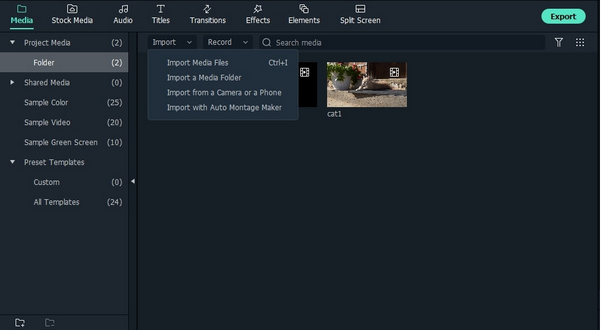
Step 2: Add Media to Respective Tracks
Move the background video to the first video track in the Filmora timeline. Now add the Green Screen footage to the second video track.
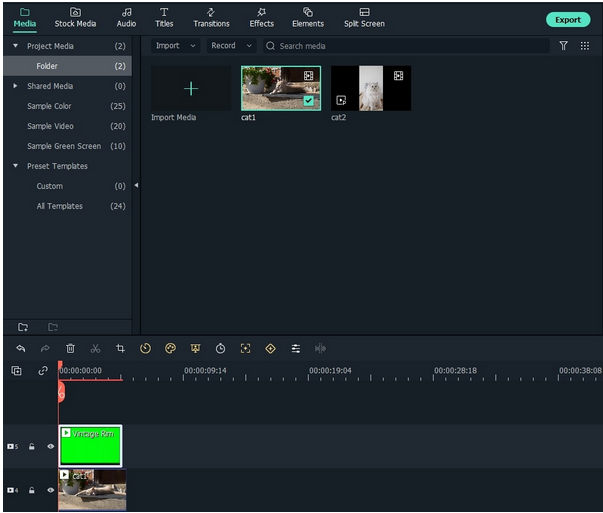
Step 3: Green Screen Feature Selection
Select the ‘Green Screen’ effect by right-clicking on the video in the editor workspace.
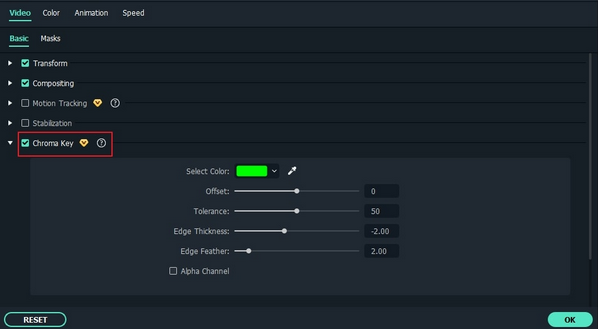
Step 4: Chroma Key Settings
Enable the ‘Chroma Key’ and select the required background color with the software’s ‘Eyedropper’ utility. Use the ‘Alpha Channel’ for making the footage background black and white. Then it’s done.
Method2: Remove Video Background with AI Portrait Effect
Step 1: Importing the Video
Import the video with human elements to the Filmora editing timeline.
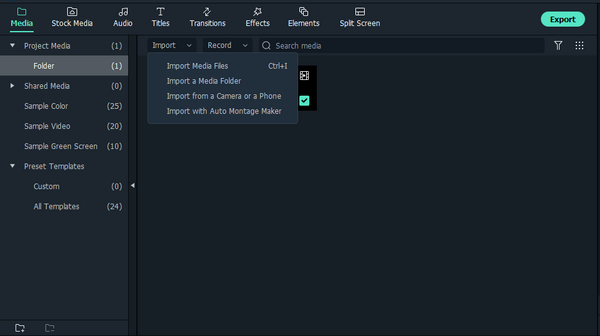
Step 2: Applying the AI Portrait Effect
Navigate to and hit the ‘Effects’ tab in the top toolbar. In the left-side panel that follows next, choose ‘AI Portrait’. Lastly, you can drag the ‘Human Segmentation’ on the added clip in the timeline and remove the background easily.
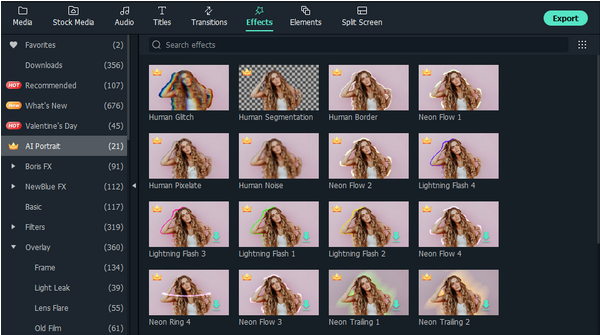
Key Features of Wondershare Filmora
- Filmstock Plus New OpenFX Plug-ins
The latest version of Filmora comes to you with excellent quality post-production video effects in the all-new Boris FX pack. Adding on, the NewBlue FX plug-in furnishes a complete set of classy, premade, and professionally customized video templates. There are further, 100 title styles and 500 custom presets to include in the edited clips.

- Masks
Filmora is here to level up your editing expertise with keyframe masking, which allows you to merge different media files within the customized footage. There are transitions and blend effects to further enhance the keyframing precision and accuracy. The editor library has 18 varieties of masking effects as of now.
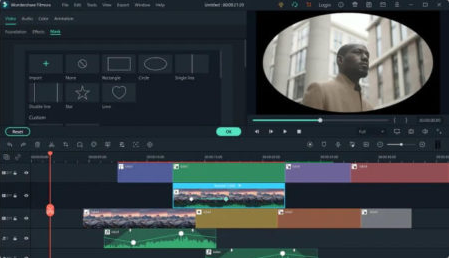
- Audio Edit: Speech-to-text & text-to-speech
The audio-text-convert feature works to conveniently recognize and transcribe the vocal sections of your footage into relatable text. The output text can further be customized in line with the specific editing requirements and preferences.
- Instant Mode
This feature is the best rescue for quick video editors, who are always short on time. The instant mode grants you access to 100 preset video templates that you can edit in line with your needs. Ahead of this, there are stunning transitions, overlays, and effects to uplift your customized video artwork.
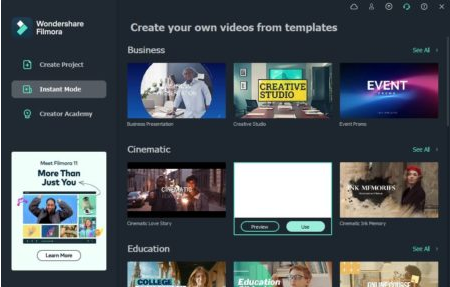
Conclusion
Video editing and creation from the latest trends in media applications. The high-speed revolutions in technology have introduced a series of paid and free video editing software in the IT market. When pondering on picking the best alternative, you can rest assured of the Wondershare Filmora video editor program. The latter works exceptionally well to address all your video customization needs in the quickest span. Such remarkable efficiency comes from the software’s easy-to-use interface, extensive features library, and a host of new inclusions in the latest version. You can work with the program to create and edit sound video footage professionally with utmost ease.

