4K Download is a popular video downloading tool. Millions of users use it all over the world to download premium quality videos, channels, playlists, and subtitles from video sharing websites such as Facebook, YouTube, Vimeo, etc. But sometimes, you receive warnings in the form of errors indicating that you can‘t download the software.
The reasons are many and may vary from a poor internet connection, system bugs, disk space to many more. Fortunately, if this sudden development is annoying you, we are here to reveal the various causes and help you fix them quickly without seeking professional help. We will also introduce you to Wondershare Repairit Video Repair.
But, first, let’s begin by knowing the types of errors that exist.
Types of 4K Video Downloader Error
The errors are mainly of three types. We know them by the name:
- Can’t Error
- Parsing Error
- Crash Error
Now, let’s discuss why do these errors occur in the first place.
Reasons for 4K Video Downloader Error
Below are the grounds leading to the erroneous issues.
Reason #1. Incompatibility or minor software bugs
You try running the software on your system, and it doesn’t work. The most probable reason is software or hardware malfunctioning. Know that the issue isn’t as big as it seems and can be fixed with resetting.
Reason #2. Internet Connection is blocked
The anti-virus program or the firewall on your computer may be stopping the internet connection to ensure a secure network implementation.
Reason #3. It does not support the parsed video.
4K Video Downloader cannot analyze videos from other hosting sites (such as Twitter, Lynda, and Instagram), private videos (having password) and monetized (such as YouTube Red). You should consider using supported websites such as Facebook, YouTube, Vimeo, Soundcloud, Flickr, Metacafe, and Dailymotion only if you want.
Reason #4. Outdated Software
From time to time, video-sharing sites avert their content from being downloaded by updating their algorithms. Check if your software is running on the old or new update.
Reason #5. The IP address is limited
If you visit a place with video site-blocking such as (YouTube); you cannot run the software with success.
The above reasons lead to many errors (already listed above). We will now list in detail the procedure to fix them one by one.
How to Fix 4K Downloader Cannot Download Error?
The error “Can’t Download” is a common error encountered by netizens. What is it? What are the causes?
4K Video Downloader is one of the five programs provided by 4K Download, a range of cross-platform programs. It allows users to download audio and videos from video hosting websites and supports output formats such as MP4, MKV, MP3, OGG Theora, and M4A. Sometimes, when you are not able to download it, try your hands at the following:
Method #1. Fix Video Not Completely Downloaded (99%) With Wondershare Repairit
As you try to download a video, it stops abruptly at 99%. Try using a reliable tool – Wondershare Repairit Video Repair.
We know that a media file that is not downloaded 100% cannot play in the media player. If you have a video not fully downloaded with the 4K Video Downloader, the Wondershare Video Repairer tool can help you fix the issue.
Start by downloading the software in case you do not have it as yet on your system. Then install and launch. Now follow the steps highlighted below for quick and effective recovery.
Step #1. Add the media file
Open the location where you have saved the media file. Drag and drop the video on the interface. Note that you are allowed to add more than one file here.
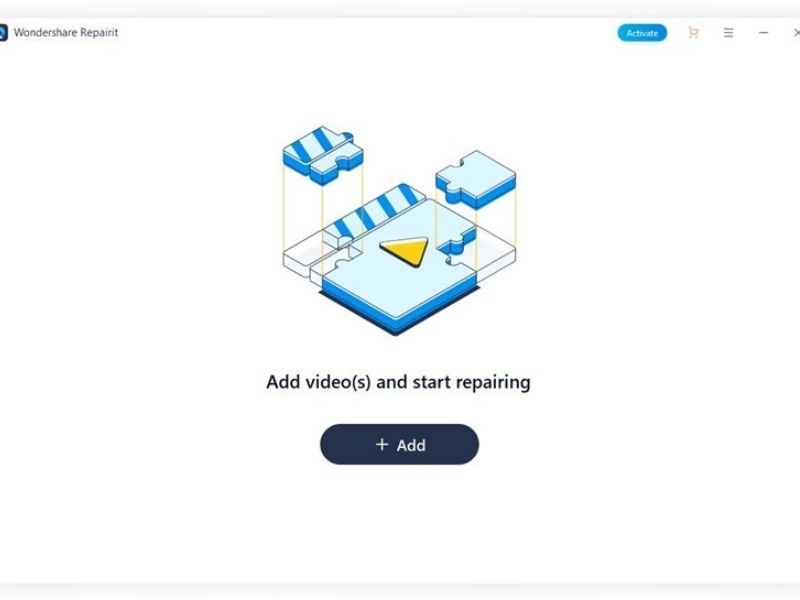 Step #2. Repair
Step #2. Repair
Allow the software to fix the issue. You can witness the repair process from the moving bar.
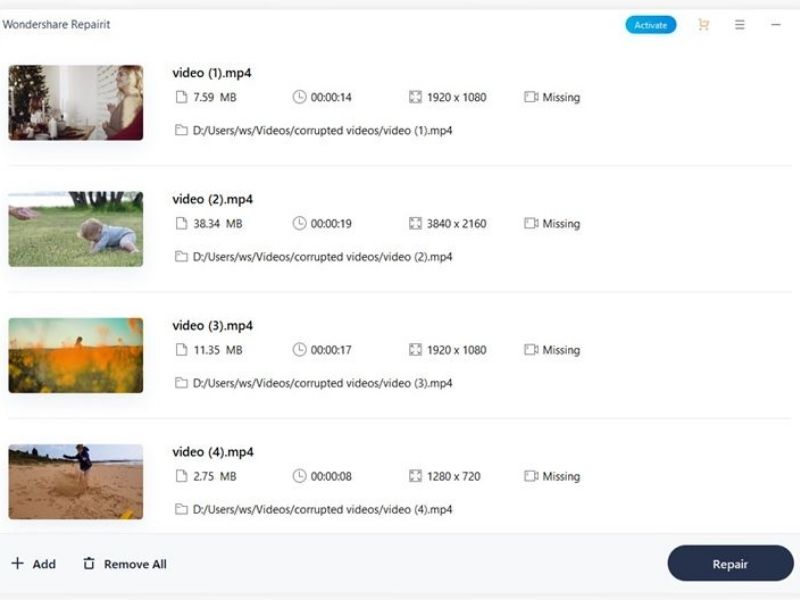 Step #3. Save
Step #3. Save
After Repairit finishes the process, you can preview it and then save it at the desired location.
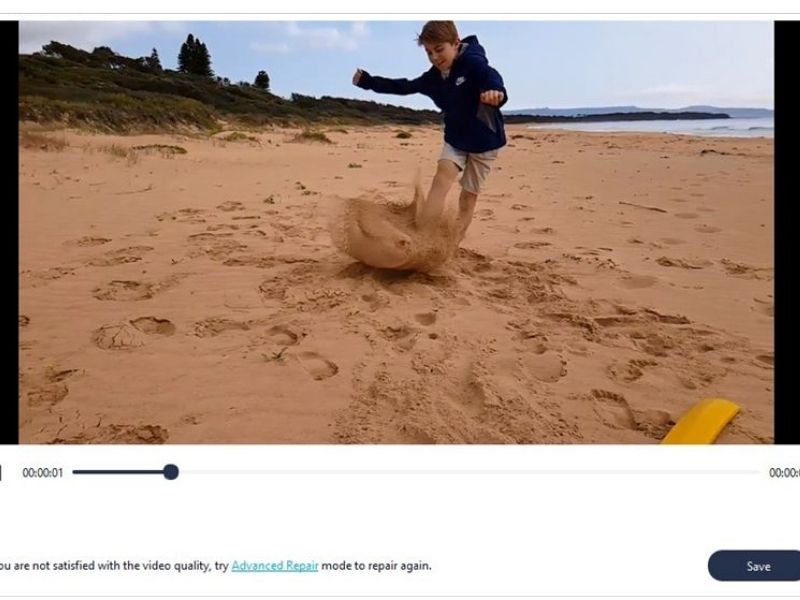 Step #4. Advanced Repair
Step #4. Advanced Repair
In case the results aren’t as expected, you can run the video for advanced repair. Click on ‘Ok’ when you see the following.
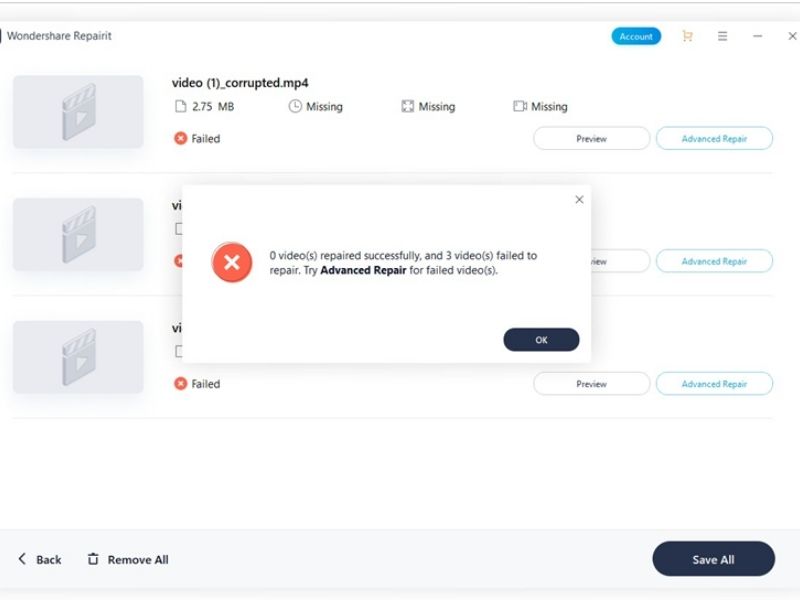 The process is almost similar to basic repair (explained above). Add the file, allow it to repair and then save it at a preferred location. By the end, you will have a working video through this method. It’s certain!
The process is almost similar to basic repair (explained above). Add the file, allow it to repair and then save it at a preferred location. By the end, you will have a working video through this method. It’s certain!
Apart from using Repairit, you can also try some other methods described further.
Method #2. Check Internet Connection
Whenever this error troubles you, check your internet connection immediately. Please note that 4K requires an active internet connection.
Method #3. Reboot/Restart the computer
First-time users should reboot their computer systems after downloading the software. This helps the application to initialize. See if it is working properly by downloading a video from YouTube.
Method #4. Check your network
The unstable or poor connection could be stopping you from downloading the software. So, when it troubles you, examine your network connectivity. Troubleshoot the issue and fix it.
Method #5. Close Applications
If apps running on your system are interfering with the software, close them immediately.
Method #6. Check Disk Space
You cannot download a video when there isn’t enough storage space. Open File Explorer and check the hard drive storage space. In case if it is insufficient, free up some space by cleaning temporary files and deleting other unnecessary files forever.
Method #7. Unblock 4K Video Downloader
When the software displays a downloading error, it may have been blocked by the Windows Firewall or anti-virus on your computer for security reasons.
Method #8. Change Downloading location
Suppose your computer is not allowing 4K from accessing the destination. Change the location to fix the error.
The above methods outlined should help you fix the “Can’t Download Error”. However, if you are stuck with “Parsing Error”, fix it in the following manner.
How to Fix 4K Downloader Parsing Error?
Are you noticing errors such as:
- “Error. Unknown site…”
- “Can’t parse this link…”
- “This site is unsupported”
- “Can’t parse any video link…” Etc…
It happens when the 4K Download Video Program is unable to parse the link provided. Check the accessibility of the link provided. Use a working browser to see if it is working. If the error stays, fix it using the following:
- Check if there is the latest version available. If yes, update your software.
- Reboot your computer (as administrator)
- Examine if the firewall is blocking apps from internet access. Unblock it.
How to Fix 4K Downloader Crash Error
If 4K Download crashes, the problem is not in the video. Software crashes are due to bugs in the operating systems, software bugs, and firewall/anti-virus closing applications forcibly. In this case, the first thing to do is to make sure that the firewall has not blocked 4K. Once confirmed, perform the following steps:
- Reinstall the software
- Restart your system
- Check updates and upgrade the software
- Enable smart mode
- Make sure that the video URL is accessible with HTTPS.
Conclusion
We have listed all the possible fixes to help you get rid of the 4K Download Video Program errors – “Can’t Error”, “Parsing Error”, “Crash Error”. Besides, if nothing works, there is a powerful and effective solution in Wondershare Repairit Video Repair software for videos that are not downloaded completely. Also, you can recover 4K videos that are deleted or lost accidentally if you utilize the video recovery features of the said software.

