One of the most important inventions of the internet is Google Chrome. It is a place where one can browse and surf according to his needs.It supports the feature of Night Mode Browsing in Google Chrome. Night Mode browsing allows you to view the screen even in night dark light.
Here are some methods which will illustrate the use of night mode browsing in Google Chrome which is as given below:-
How To Use Night Mode Browsing In Google Chrome
Method#1: In the first method, we will learn how we can use night mode by adding Hacker Vision Extension in Google Chrome Browser.
Step 1: In the very first step, you need to install an extension named Hacker Vision Extension in Google Chrome browser. You have to download the browser and can add them to the browser by selecting add button as shown in below pic:-
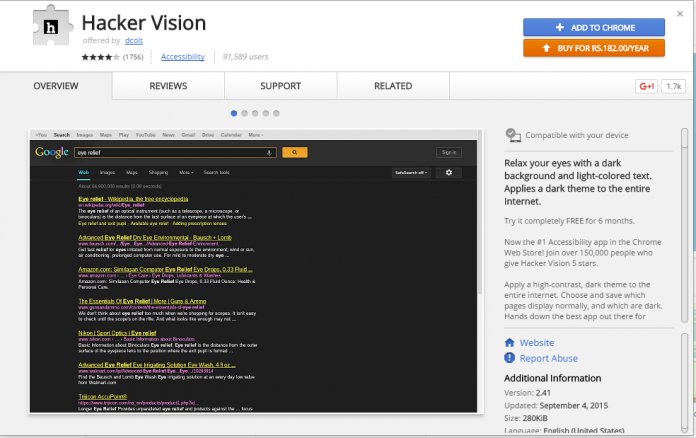
Step 2: Now, add your Google account details and the extension will be added automatically to your browser and can avail the services of the extension.
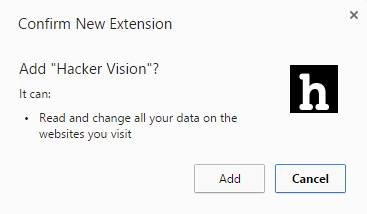
Step 3: This extension will let you invert the colours and you will be able to see the screen in the night That’s why it has been named Hacker Vision Extension.
Step 4: Now, you will be finally able to see the screen at night mode. The original version of the page that is loaded on your browser can be paused at any time. It can be illustrated with the following figure:-
Using Dark Reader
The next method will also show how to use night mode browsing in Google Chrome. It can be done by using Dark Reader.
The dark reader will allow you to change the web pages into dark themed, high contrast and more readable at night time. It will also include some of the steps which will demonstrate how night mode can be used while browsing in Google Chrome.
Method#2: Now we will talk about the second method which also shows the use of night mode while browsing in Google Chrome as given below:-
Step 1: In Google Chrome, Dark Reader extension will be added to You just have to click on “Add to Chrome” button. The following pic will help you in adding Dark Reader as given below:-
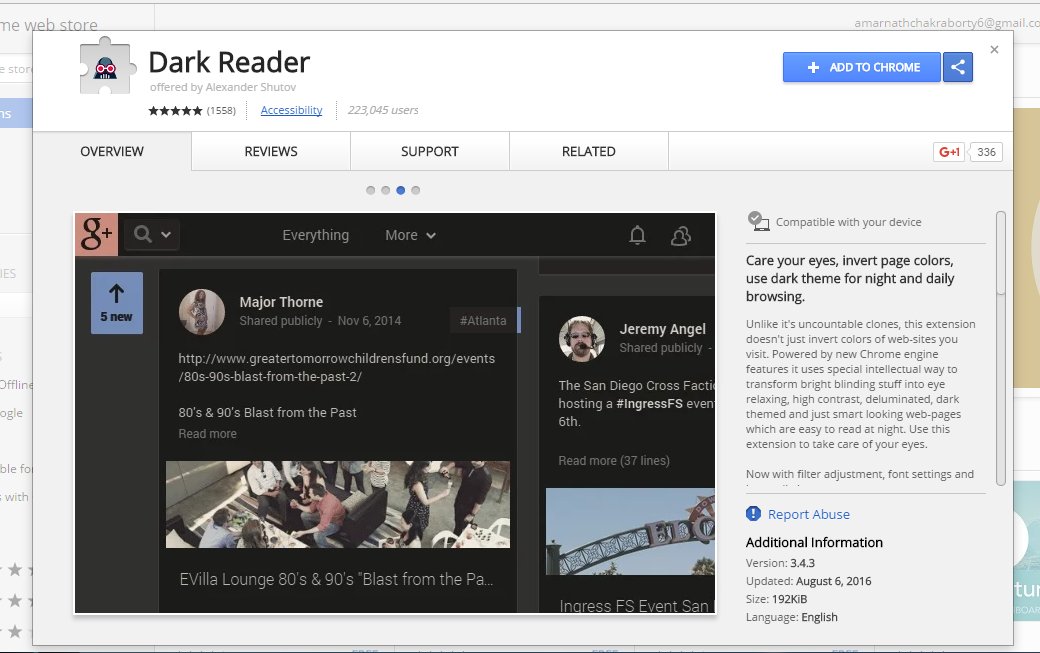
Step 2: A popup will appear and get clicked on “Add Extension” button.
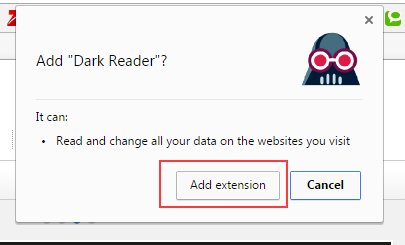
Step 3: Extension will be installed on your computer and you just have to click on it and screen will be seen like in the following pic:
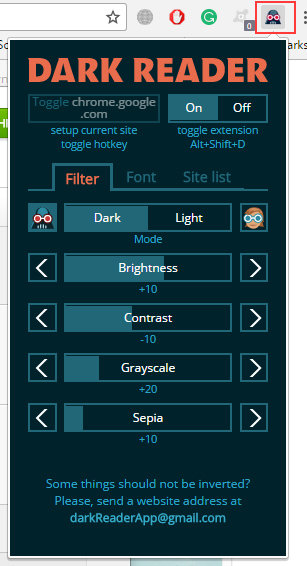
Step 4: Now, you change the appearance of the webpage just by adjusting the brightness, Grayscale or Sepia. Fonts can be set also according to your choice.
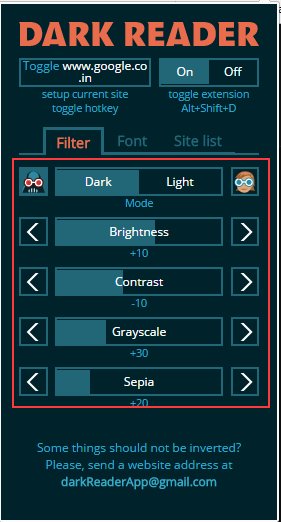
Step 5: After getting all the things done, you will be able to see the screen as given below. It can also change the appearance of Facebook.
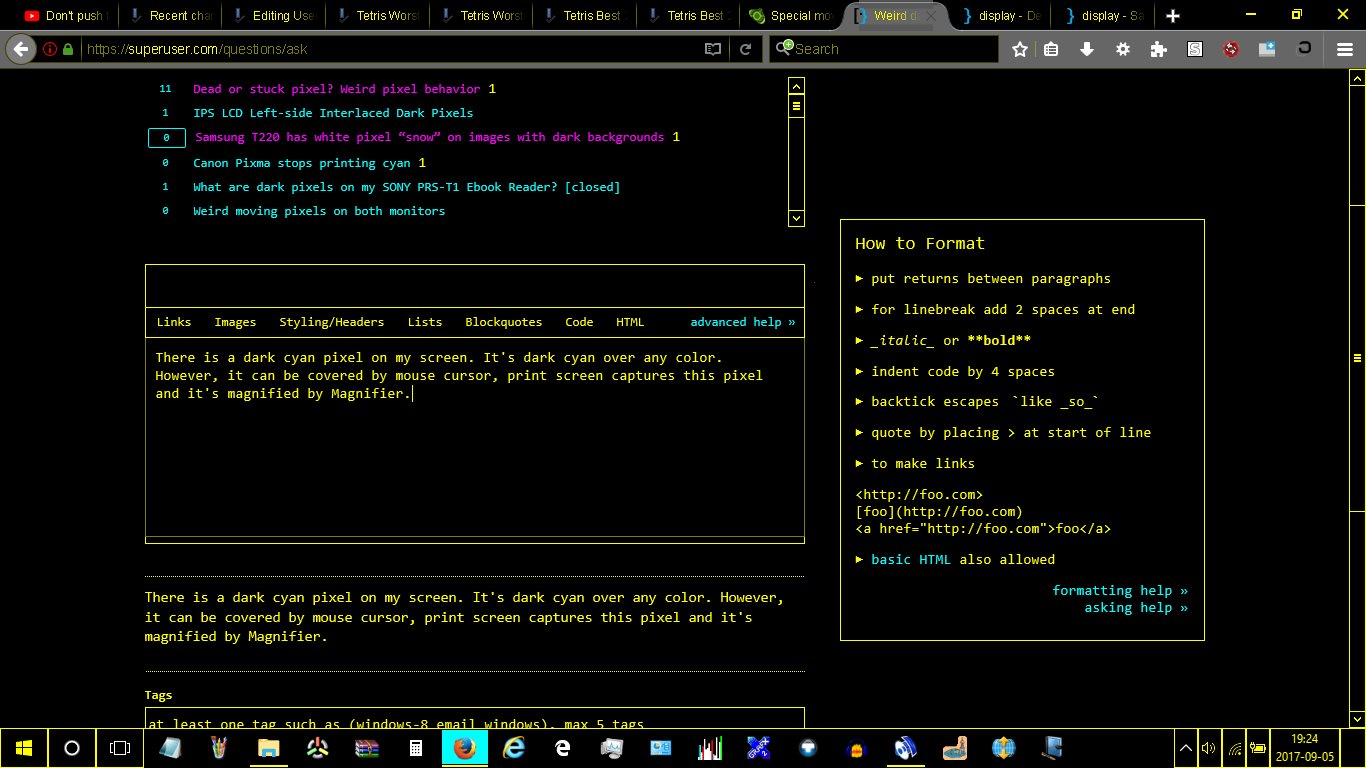
Here are also some other extensions or methods which will also illustrate the use of night mode while browsing in Google Chrome. So now, we will discuss other methods of browsing in Google Chrome in night mode are as listed below:-
Turn Off the Lights
This feature of turning off the lights has a lamp button, which will turn the webpage into the dark. And will take you to focus on video.
By clicking on the page again it will take you to the normal page. It is light in weight extension and it has been designed in such a way that it gives you better-watching experience.

Night Mode Pro
The Night Mode Pro Extension can change the Day or Night modes while surfing the internet. It also protects your eyes by using Night Mode Extension. By using Night Mode Pro, we can change the screen brightness. The full webpage can be faded to dark and can adjust the text colors also.
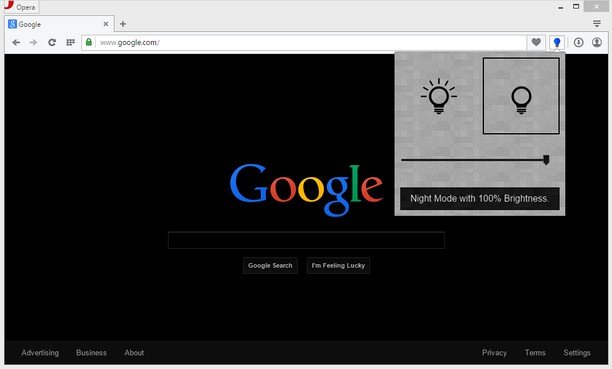
High Contrast
This extension will allow you to browse the web and give you the options of contrast color filters which will make the text easier to read. For night users, this extension will be the best night mode browser in Google Chrome.
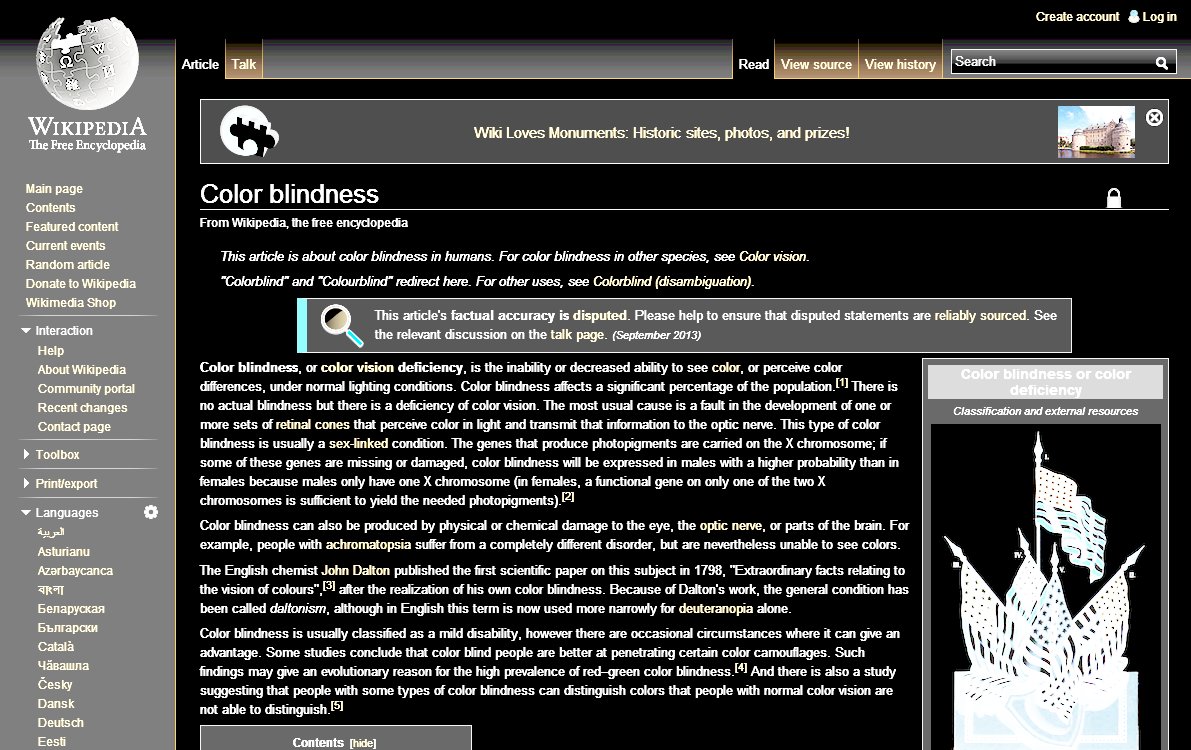
Night Screen
This extension will manually change your screen mode while surfing the internet. It is also one of the tool or extension for night users.
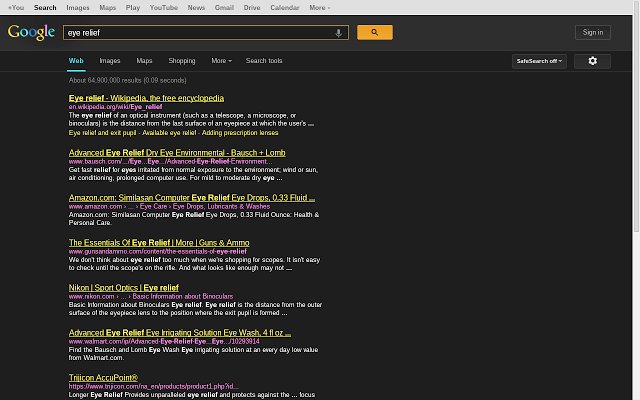
Night Mode
This Night Mode extension is very blissful for those who are suffering from eyes problems. You can change the screen contrast while surfing. 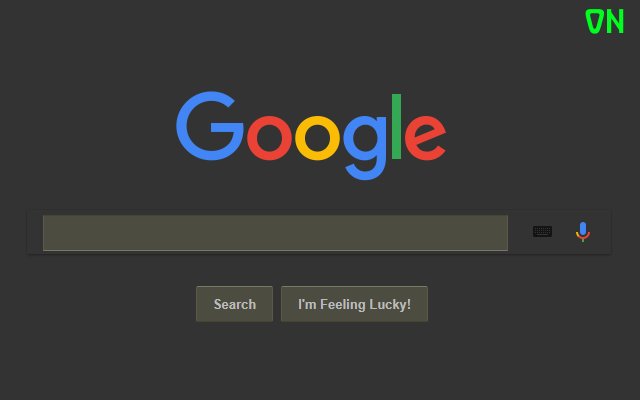
Deluminate
Without changing the colors you can invert the brightness. The extension won’t ruin images.
So above is all about How To Use Night Mode Browsing In Google Chrome. With these, you can comfortably browse at night without affecting your eyes badly at night with the white blinding light of your browser and also enjoy the cool browsing experience at night.
Hope you like this effective trick, don’t forget to share it with your friends and leave a comment below if you have any related queries with this.

