Did you just land on this page looking for an answer to Windows 10 memory leak issue?
Relax, you are not the only Windows 10 users who have taken to the internet searching for a solution to solve the memory leakage issue particularly with the ntoskrnl.exe process.
The Windows 10 memory leak often occur either when your usage of CPU is high or with a damaged ntoskrnl.exe process. So, let us look at some methods to solve the issue.
If you are facing memory leak because of high RAM and CPU usage, here are some methods that may just prove helpful to you:
How To Fix Windows 10 memory Leak
Method 1: Your first task should be to remove any malware that may be affecting Windows 10. The malware works secretly by affecting software and programs. A malware infected PC is more likely to slow the process.
To detect malware activity on your PC simply run anti-virus or anti-malware scanner and clean any malware found during the scan. This way you will be able to get rid of any malware infecting your PC.

Method 2: After having cleaned the PC off any malware look for an update that is outdated or faulty drivers. Outdated update and faulty drivers can also cause Windows 10 memory leak issue especially in Windows 10.
Although Microsoft rolls our update regularly, some default drivers such as sound, network drivers and graphics still require being updated manually. If they are not updated they may contribute to memory leakage.
Therefore, as a precautionary step as well as for the better working of the system, update all the drivers to prevent Windows 10 memory leak.
It highly recommended buying any driver from the original manufacturer to prevent any damage to the ntoskrnl.exe process.
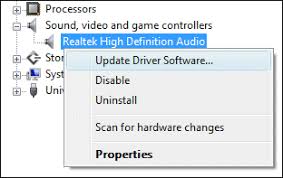
Method 3: If you are worrisome about the high CPU usage, disable runtime broker. Many a time, Runtime Broker, which is one of the system processes, consume a large portion of CPU.
Disabling Runtime Broker may solve the high CPU usage issue. To process can be disabled under the Notifications and Actions option in system settings.
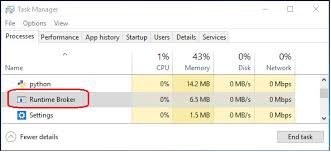
Method 4: Disabling Windows search service may also prove helpful in fixing the issue. To disable the Windows search service, hit Window key+X and then select computer management from the options that may appear on the left side of your screen.
Under computer management, expand the folder with name ‘services and applications’ and then click on services.
Now, double-click on Windows search. A new Window will pop up, click on the general tab and then stop the process from running.
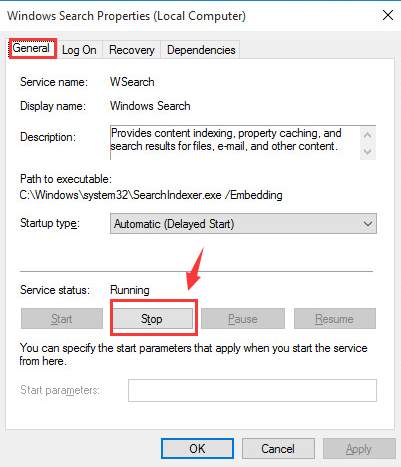
Method 5: If the problem persists, you can try yet another method that runs through command. One the command box by pressing Windows key and typing in cmd.
Right click on the command prompt and run it as administrator. In the cmd box type in Dism /Online /Cleanup-Image /RestoreHealth and hit the enter key.
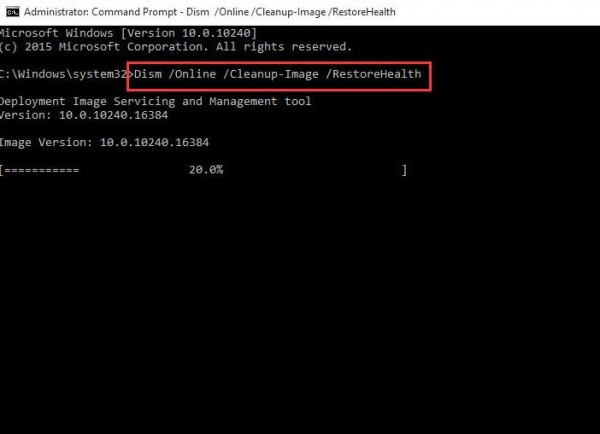
There are yet more methods that can be deployed to solve the Fix High RAM and CPU Usage of Windows 10 System
Method 1: Disabling some or all startup programs can further help in solving the issue. To disable the startup program hit Win Key+R.
Type in ‘msconfig’ and hit the enter key. A Task Manager window will pop up, click on ‘startup’ tab in the top menu and disable any program from the list by right-clicking on it.
Method 2: Another method that can be deployed to solve the issue is defragmenting the Hard Drives.
To defragment the hard drives simply hit Window key+R, Type in dfrgui and hit the enter key. A Window will pop up with a list of hard drives.
Click on the hard drive that you would like to defragment. Follow the instruction that may appear before the defragmentation actually takes up and restart the PC when defragmentation has been successfully carried out.
The aforementioned are some of the methods that can be deployed to fix Windows 10 memory leak issue. Windows 10 is a large operating system. Because of its size, at times, it gets issues with memory operations.
The ntoskrnl.exe process has been deployed within the operating system to help manage the memory and thus it is also called the memory handler. However, over time, the process may just stop working properly and cause Windows leak issues.
These issues are not diagnosed easily and may require a close examination of the operating system.
If you discover that the usage of RAM and CPU is more than what it should be, it the time when you should run a diagnosis and look for any memory leak. You can also take up the help of professional with you unable to spot Windows 10 memory leak issue.

