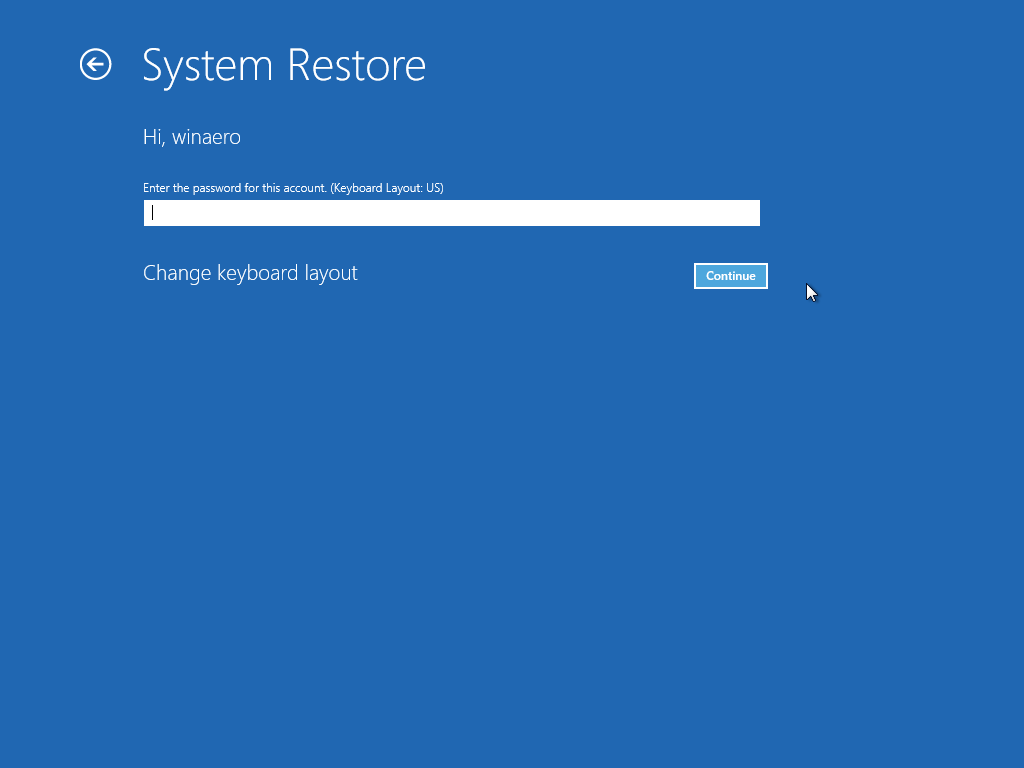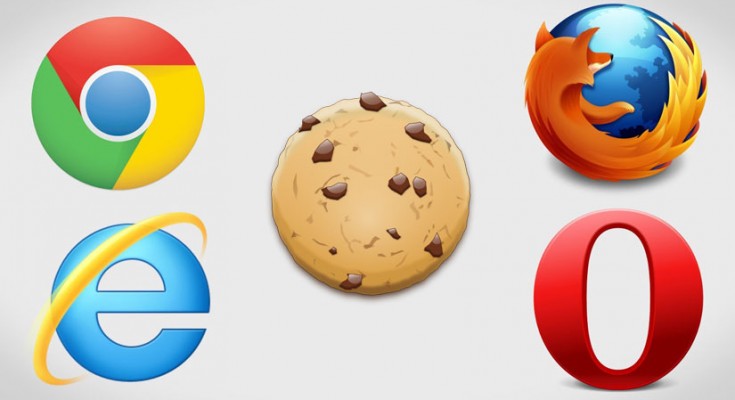Have been trying to Recover deleted Browsing History but not been able to?
Relax, this article will guide you how easily you can recover the lost browsing history in just a few seconds.
Methods to Recover Deleted Browsing History
Follow the below methods to recover deleted browser history:
# Method 1: Google History
If you use Google Chrome you can retrieve the lost browsing data by using the search engine history.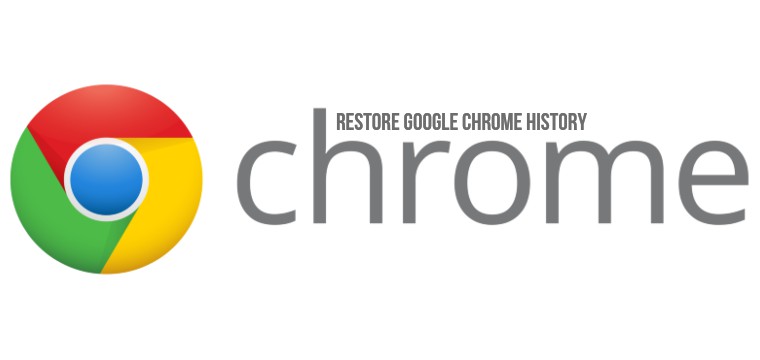
To do so, log in to your Google account that you were using to browse. After having logged in, go to the Settings and then to the search history.
There you will be able to locate a list of Websites or Searches that you browsed and will be able to recover browser history.
# Method 2: System Restore
If you use Windows 8.1 or above you can recover deleted browsing history by restoring the system. To restore system use the following steps:
Step 1: Go to the control panel and type in ‘Recovery’ in the search bar, hit the enter key.
Step 2: You will get the option ‘Open System Restore’, click on the option and the ‘Next’ button.
Also Read: 10 Best Android Browsers to enhance your Web Browsing
Note: Moving forward, make sure to back files that may be lost when you hit the restore the system option. The option is likely to remove all the modifications that were made after the selected date to restore files.
Step 3: Select the date to which you would like the system to be restored. From there follow the instructions that may pop-up on the screen.
# Method 3: Cookies
You can try move cookies to find the recover browser history or to recover deleted browsing history. Follow the below guide:
#1. Internet Explorer 11: If you use internet explorer 11, you can shift cookies by:
Step 1: Click on ‘tools’ and then on ‘internet option’.
Step 2: Click on the ‘General’ tab.
Step 3: In the ‘General’ tab you will be able to locate browsing history. Click on the ‘settings’ under the browsing history and then ‘view files’.
#2. Firefox 38.x can use the following steps to recover the lost browsing history.
Step 1: Click on ‘Tools’ and go to the ‘Options’.
Step 2: Go to ‘Privacy’.
Step 3: There you will see the option to ‘remove individual cookies’. View the cookies to restore the deleted browsing history.
Related Read: How to Delete Browsing History from Chrome and Firefox?
#3. Chrome 43.x users can recover deleted browsing history by the following steps:
Step 1: Go to ‘settings’ under the ‘menu’ icon.
Step 2: Select the option to ‘show advanced settings’.
Step 3: Under the advanced setting you will be able to see a section with the name ‘privacy’. Select the section and then go to content settings.
Step 4: Under the content settings, you will be able to see all cookies as well as site data.
#4. Users of Safari 5.1 and later can use the following steps to recover browsing history:
Step 1: Go to the Safari menu – select on ‘preferences’.
Step 2: Click on privacy.
Step 3: Go to ‘details’ to view saved cookies.
We often delete the browsing history to keep the system clean. But, at times of emergency or in need of some references we may need to locate the pages that we once browsed.
In case, you deleted the browsing history and were not able to retrieve Deleted History the after-mentioned steps will surely help you. You can use any of the above methods, depending on the system that you use, to recover deleted browsing history.