Nowadays security is a prime feature which everyone is incorporating in his or her application. Even the PDF files that are being received are password protected.Today we will guide you about How to Remove Password from PDF Files.
If we look at the monthly pay slips and the statement of bank accounts that are being received regularly, they are password protected. This is done so as to make the files confidential so that no one else except the owner can open and view it.
The files are usually saved in the cloud.The problem that occurs when the files are saved to the drive is that the password encrypted files are not searchable over Google drive.
It becomes very difficult to remember the password of each and every file as there may be a lot of such files on the drive. So, a lot of time gets wasted due to searching and other related issues.
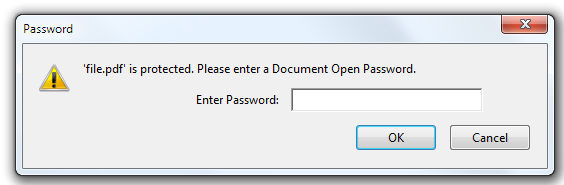
Here we are going to see how the password can be easily removed from a PDF file and thus lot of time can be saved due to this.
A Google drive is having a covering with 2 layers to make it secure and the safest place to keep all the confidential information without any theft issues. The first one is a password layer and the other one is the two-factor authentication.
Dont Miss
- Fappening Emma Watson and Amanda Seyfried,Intimate Photos Leaked
- How to Find the Song Used in a YouTube Video
If we are just able to remove the password protection from a file before uploading it over the Google drive, it can be absolutely fine.
The only question that arises over here is that: is there any software that can remove the password from the PDF files. Another question along with it is whether it is cost effective or not and will work on both Mac and windows.
The ultimate answer to all the questions is Google Chrome. It is having a built-in PDF writer and PDF reader and the ultimate combination of these two features can easily allow removing the password from any of the PDF-related documents.
Steps to Remove Password from PDF Files
Follow these simple steps and you will be able to remove the password from a PDF file. Have a look at them below:
- The very first step is to drag the password protected file into the Google Chrome browser.
- As soon as you have dragged the file over the browser, it will ask you to enter the password of the file in a prompt box. Enter the password carefully and click on the enter button so as to open the file.
- Next step is to go in the file menu in Chrome. In the file menu, choose printer or you can directly press Ctrl+P in the windows and Cmd+P in Mac. It will ask you to choose the destination printer. Click on ‘save as PDF’ and finally click on the save button.
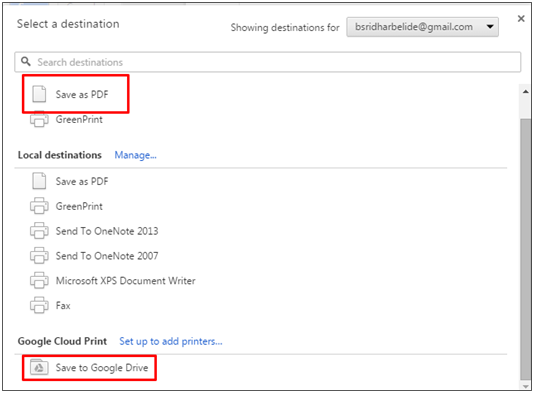
- The PDF will now be saved to the desktop but now there will be no password over it. Now, if you will re-open the PDF again in chrome, no password will be asked to enter.
This is one of the easiest methods of Remove Password from PDF files. In case, you are having Google cloud printer enabled on your device then you can also choose the destination as ‘save to Google drive’. Now, the PDF will be directly stored on the drive and that too in the unprotected version.
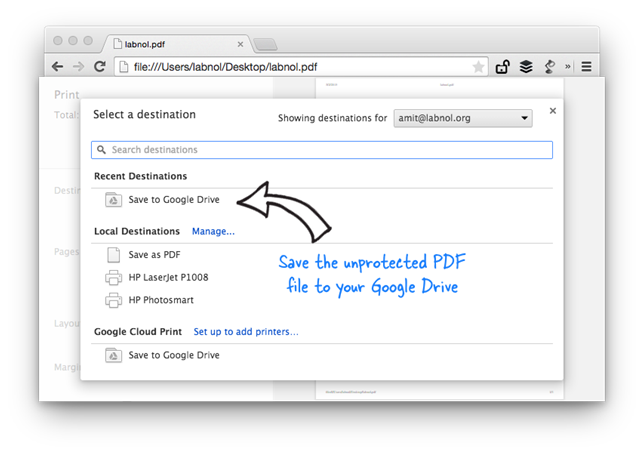
Removing PDF Password without Google Chrome
In case you are not having Google Chrome with you to remove password of the protected PDF file, there is a free software called as BeCvPDFMetaEdit. This software can easily help you to remove password of such files.
The only thing you need to do is install the software on your system as it is not inbuilt.
When the program is opened for the first time, it will ask you the location of the PDF file. You have to keep in mind that before giving the file location, you have to set the mode as ‘complete rewrite’.
After that click on security tab and keep the security system as no encryption. Finally, the last step is to click on save. This way your PDF will no more be password protected in future.
With these two methods, you can Remove Password from PDF files and also save them to the Google Drive. You can then easily search them on the drive.

