Forgot Windows password and you’ve accidentally locked yourself out? It’s possible that you set a password that is just too complicated to remember, or you have an old laptop that was given by a friend and you don’t know the password. Whatever the reason, forgetting Windows password can be a real pain. So we’re going to explain how to recover it.
Method 1: Using Ophcrack Live CD
If you’ve tried all the passwords you think might be correct and you still can’t log in, you can use Ophcrack Live CD to recover Windows password. Ophcrack works by extracting the password hashes from Windows SAM (Security Accounts Manager) database, and perform a brute-force attack. Try it for yourself on your own machine:
Step 1: To start, go to the Ophcrack’s project page and download the LiveCD image (.iso), and then burn it onto a blank CD.
Step 2: Using the Ophcrack Live CD to boot off the computer that you’re locked out of. Make sure you adjust the boot sequence in the BIOS.
Step 3: Once booted from CD, you’ll be prompted to choose the graphics mode. Simply press Enter to select the “Graphics mode – automatic“.
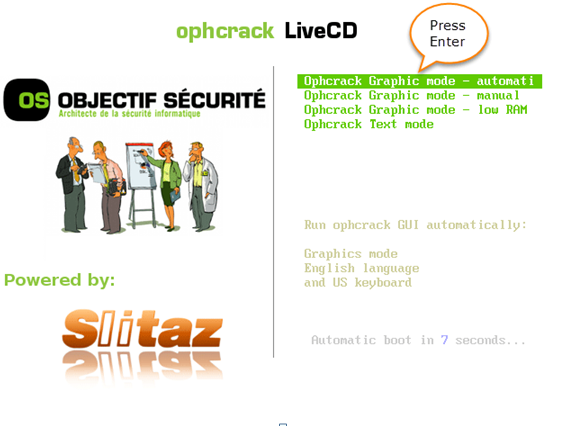
Step 4: After booting to the Linux desktop, you can see Ophcrack start the brute force attack automatically. This may take a while. You’ll see the passwords pop up under the NT Pwd column.
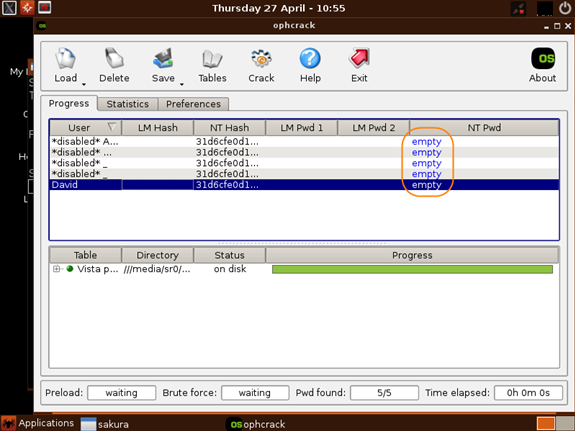
Step 5: When it finds your passwords, write them down and you can reboot and log in to Windows successfully.
While this method works on Windows 10/8/7/Vista/XP, it can’t crack every password out there. If your password is really strong, your best bet is to reset it using Password Recovery Bundle.
Method 2: Using Password Recovery Bundle
If you need to quickly regain access to your computer after forgetting Windows password, Password Recovery Bundle can come into rescue.
Password Recovery Bundle can bypass forgotten login password on Windows 10/8/7/Vista/XP, unlock password-protected PDF/Word/Excel/Outlook PST files, and recover saved passwords from a large number of programs, like Outlook, Windows Mail, Firefox, Chrome, instant messengers or FTP softwares.
Let’s see how you can recover Windows password using this software.
Step 1: To start, download and install Password Recovery Bundle on your local computer. If you’re locked out of your own PC, you need to do this from your family member or friend’s computer.
Step 2: After installing, start the program. Click the Windows Password button.
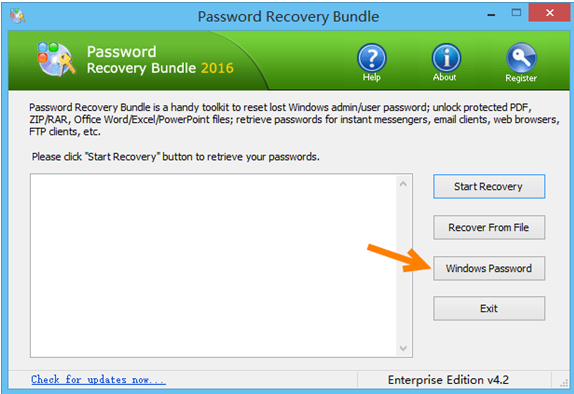
Step 3: When the Create Windows Password Recovery Bootdisk window opens, insert a blank CD (or USB flash drive) and click the Refresh button. Select either the “Burn to CD/USB” or “Burn to USB Flash Drive”, and then click Start Burn.
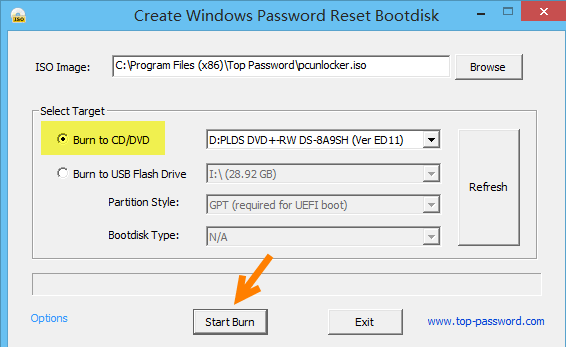
Step 4: Once you have finished burning, take the CD (or USB drive) out and insert it into your locked computer. Make the necessary changes to the boot sequence in BIOS and have your PC to boot from CD.
Step 5: After booting off CD, the built-in password recovery utility (PCUnlocker) will open up. It lists out all local accounts on your Windows system. Choose your locked account and click on Reset Password button.
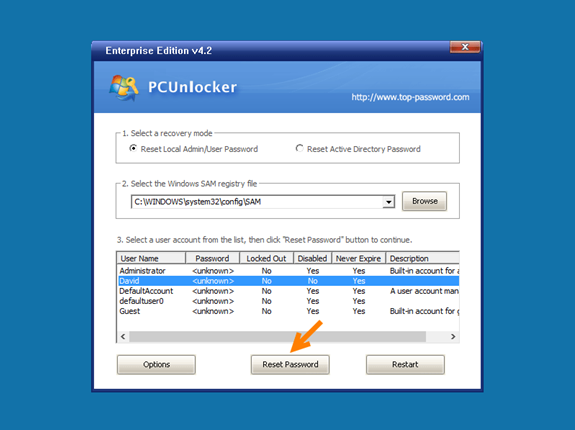
Step 6: Click Yes when the Confirm dialog box appears. You’ll quickly get a message saying “Successfully reset your forgotten Windows password“.
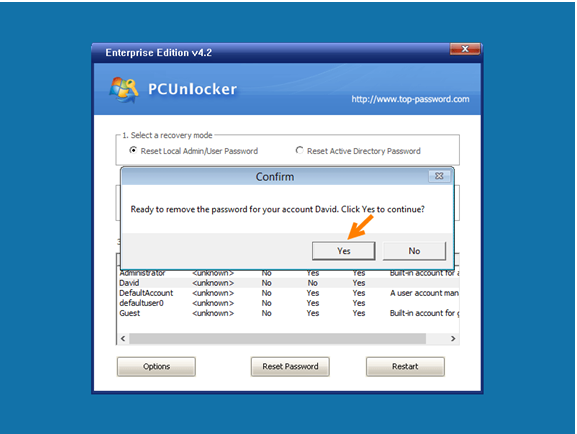
Step 7: Once you’ve gone through the step above, remove the CD and restart your PC. You can get in and access your Windows profile without data loss.
Wrapping Up
These methods can also help you recover access to your computer when your fingerprint login stops working, or you forgot a PIN, picture password or Microsoft account password. To prevent yourself from getting locked out of your PC again, there are a few precautions that you can take. One thing you can do is create a password reset disk from the Control Panel, another is create a system backup point on a regular basis.
You May Like These

