If you are someone who loves Google Chrome just like any user of it, you may feel like falling in love with it once you learn to do more than just browsing with the chrome. Google Chrome has many secrets stored in it. Using the Google Chrome one can set alarm, solve mathematical calculations and lots more.
Let’s have a look on some of the best google chrome tricks and tips that you might never have tried before that are really amazing.
Here is a list of top 15 best Google Chrome Tricks and Tips.
1.Google Chrome Plugins:
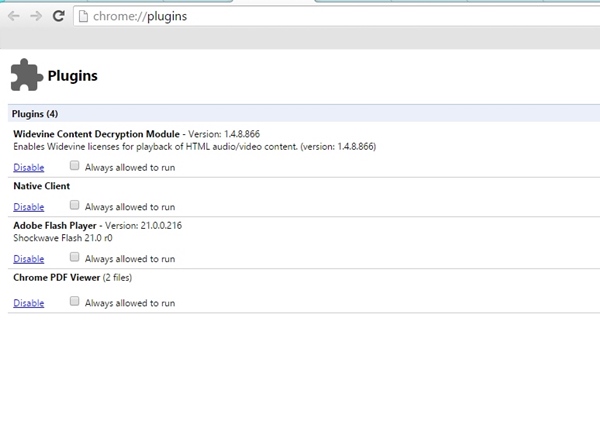 Okay, you know that there are plugins in your Google Chrome, but do you know that there is one easy way to access them all? Typing chrome://pluginsin the Omnibox or the URL bar will get to open all the installed plugins in your chrome. From the same page, you will also be able to enable or disable any plugin.
Okay, you know that there are plugins in your Google Chrome, but do you know that there is one easy way to access them all? Typing chrome://pluginsin the Omnibox or the URL bar will get to open all the installed plugins in your chrome. From the same page, you will also be able to enable or disable any plugin.
2.Solve Math Equation:
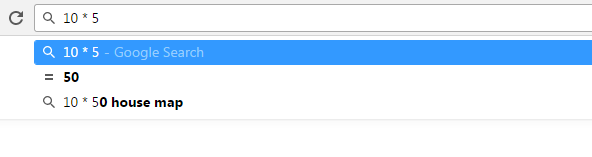 Want to do some quick calculations while replying to a chat or an email but find it tough? Don’t worry, Google Chrome is here to solve your problem. You can quickly calculate mathematical equations by simply typing in the Omnibox. Soon after putting the equation in the URL bar for example “2+4” you will get the answer 6 in the dropdown. It means that you don’t even have to hit the enter button for the answer.
Want to do some quick calculations while replying to a chat or an email but find it tough? Don’t worry, Google Chrome is here to solve your problem. You can quickly calculate mathematical equations by simply typing in the Omnibox. Soon after putting the equation in the URL bar for example “2+4” you will get the answer 6 in the dropdown. It means that you don’t even have to hit the enter button for the answer.
3.Drag The Multiple Tabs:
You must be aware of how to drag a single tab to a new window. But do you know that you can drag multiple tabs as well? All you need to do is press the CTRL key and call on all that tabs that you would like to move.
4.Switch From Browsers:
Do you have opened multiple tabs and want to quickly browse them, Google Chrome may prove helpful. With Google Chrome you can quickly browse tabs simply by holding down the CRTL and pressing any number from 1 to 9. This will let you swap between the tabs quickly.
5.Close All Open Tabs:
Have multiple tabs and want to close all of them at once? This is simple. Using just one shortcut you can close all open tabs in a single move. All you need to do is press CTRL and W key together. This will enable you to close all the open tabs in just a fraction of a second. This can be useful when you have Google Chrome memory usage problems
6.Search In New Tab:
Often when we have multiple things to look for on the internet, we end up losing the original search page. However, there is a way by which the original search page can be preserved and a new search can be initiated from the same window.
Confused? Don’t be. All you need to do is type the keywords that you would like to search on the internet and press enter while holding ‘Alt’ key. This will open the new search results in a new tab and you won’t lose upon the original or the current search page.
7.Advanced Developer Option:
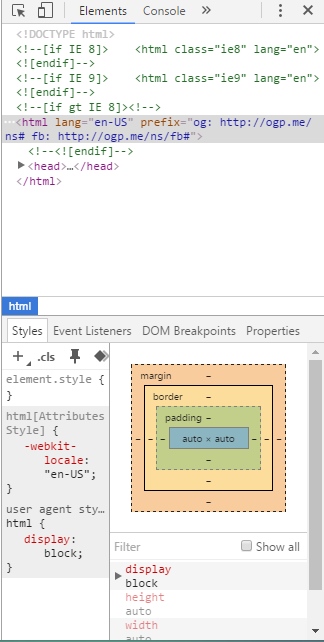 Coders might love this trick of Google Chrome. For a coder, a key combination of ctrl+shift+J can let them view the coding of a page and may also enable them to edit the coding.
Coders might love this trick of Google Chrome. For a coder, a key combination of ctrl+shift+J can let them view the coding of a page and may also enable them to edit the coding.
8.Re-open A Closed Tab:
A tab previously closed by mistake can be recovered without going to the browser history. The key combination of Ctrl-Shift-T can reopen any closed tab. The feature works just like undo feature. So next time when you close a tab by mistake always remember to press Ctrl-Shift-T.
9.Hidden Settings:
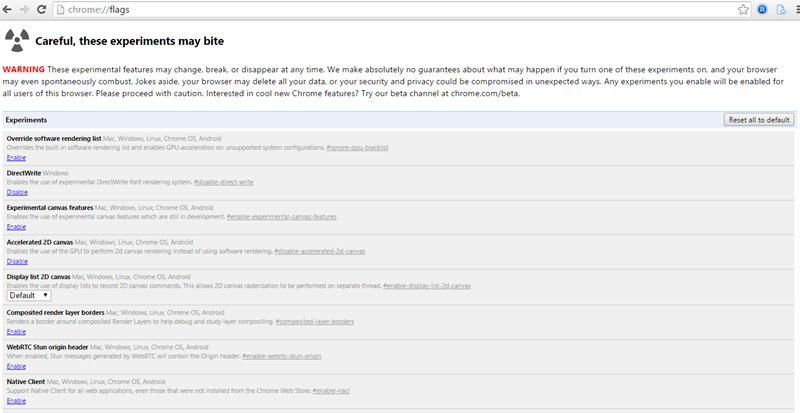 Do you know that Google Chrome has some hidden settings. These settings can be viewed by pasting chrome://flags/ in the Omnibox. Once this link is opened, a range of settings will be presented to you. You can choose any setting from the list and use it as pet your requirement.
Do you know that Google Chrome has some hidden settings. These settings can be viewed by pasting chrome://flags/ in the Omnibox. Once this link is opened, a range of settings will be presented to you. You can choose any setting from the list and use it as pet your requirement.
10.Carry Chrome Settings With You:
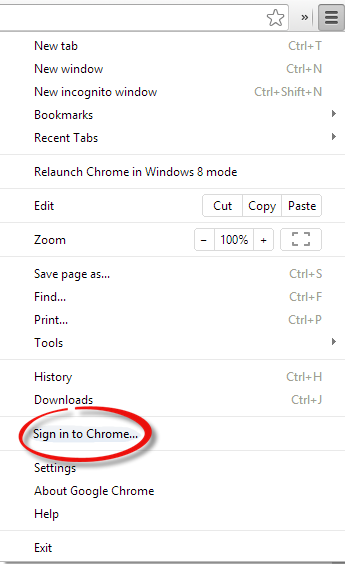 We use Google Chrome at home, workplace and in our room while studying. There is numerous data stored in just one PC that can extract to another PC using this particular feature of Google Chrome.
We use Google Chrome at home, workplace and in our room while studying. There is numerous data stored in just one PC that can extract to another PC using this particular feature of Google Chrome.
Every time a Google Chrome user change browsing setting and set something new the setting is stored on the web. However, by login, the Google Chrome one can take the setting to any device.
11.Drag and Drop Downloaded File:
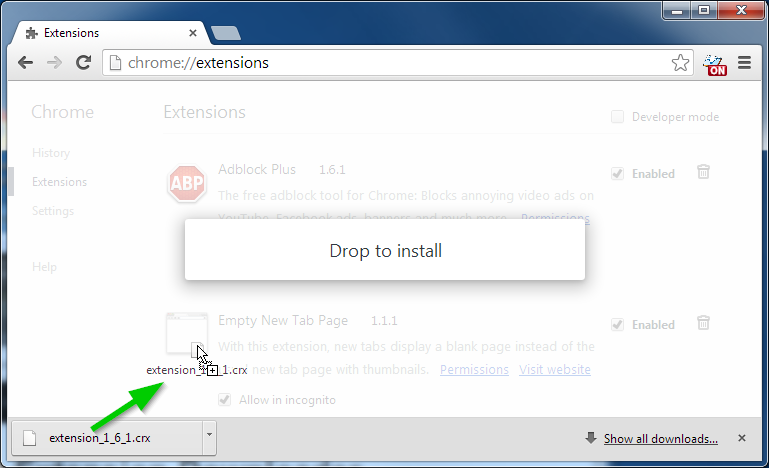 Every time we browse we download certain files that may be required to be stored at a particular destination. You can simply drag and drop the downloaded file from the download pane of the window. This feature is only available in Google Chrome and it is surely a very useful feature.
Every time we browse we download certain files that may be required to be stored at a particular destination. You can simply drag and drop the downloaded file from the download pane of the window. This feature is only available in Google Chrome and it is surely a very useful feature.
12.Automatically Open Favorite Tabs:
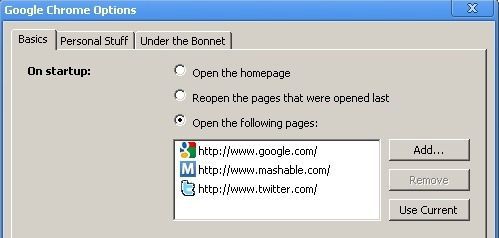 Do you have some favorite links that you would like to open automatically. Here is how you can do this:
Do you have some favorite links that you would like to open automatically. Here is how you can do this:
Go to setting, hover the mouse over ‘on startup section’ and click ‘open a specific page’ option. From there, click on the ‘set pages’ and provide the URL of the website that you would like to open automatically.
13.Some Adventure with Chrome:
Google Chrome keeps updating itself to provide a better browsing experience to its users. There is a way by which you can know what Google Chrome is up to. Type in “chrome://flags” in the URL and hit enter. You will see a page that may look like any setting page.
However, this is actually a page with the list of updates that Google Chrome is currently working on. These updates are currently under experiment by Google Chrome and may vanish at any time. Google Chrome has warned that any setting used on this particular page may change the way the browser of the PC works. Adventure lovers may try this at home.
14.Chrome as an Alarm:
How about if you could use Google Chrome to work as an alarm. Many times when we are on the internet we tend to forget some important tasks such as sending a report for assessment and more. Google Chrome can help you stay alerted with its alarm feature. To use this feature, one may be required to download the Omnibox Timer extension. Following its installation, the
15. The alarm can be activated by typing “tm” in the URL bar.
16.Control Data Usage:
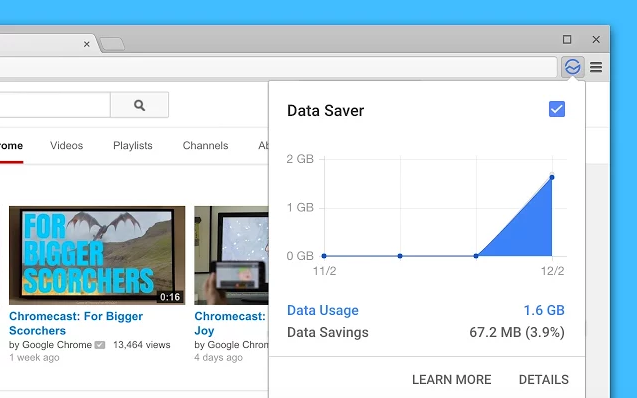 You know how to control data usage on phone, how about saving data while browsing. Chrome has a data save extension that can come handy while saving data when your Wi-Fi connection is slow or you are traveling. The extension works by compressing each web page visited before initiating any download.
You know how to control data usage on phone, how about saving data while browsing. Chrome has a data save extension that can come handy while saving data when your Wi-Fi connection is slow or you are traveling. The extension works by compressing each web page visited before initiating any download.
The aforementioned are some top 15 Google Chrome Tricks and tips that can be used to enhance one’s browsing experience.
You may also like:

